Connect Razorpay with FlexyPe
1
Access Razorpay in FlexyPe Dashboard.

- Log in to your FlexyPe Dashboard.
- Click on the Settings menu and select Payments.
2
Configure Razorpay
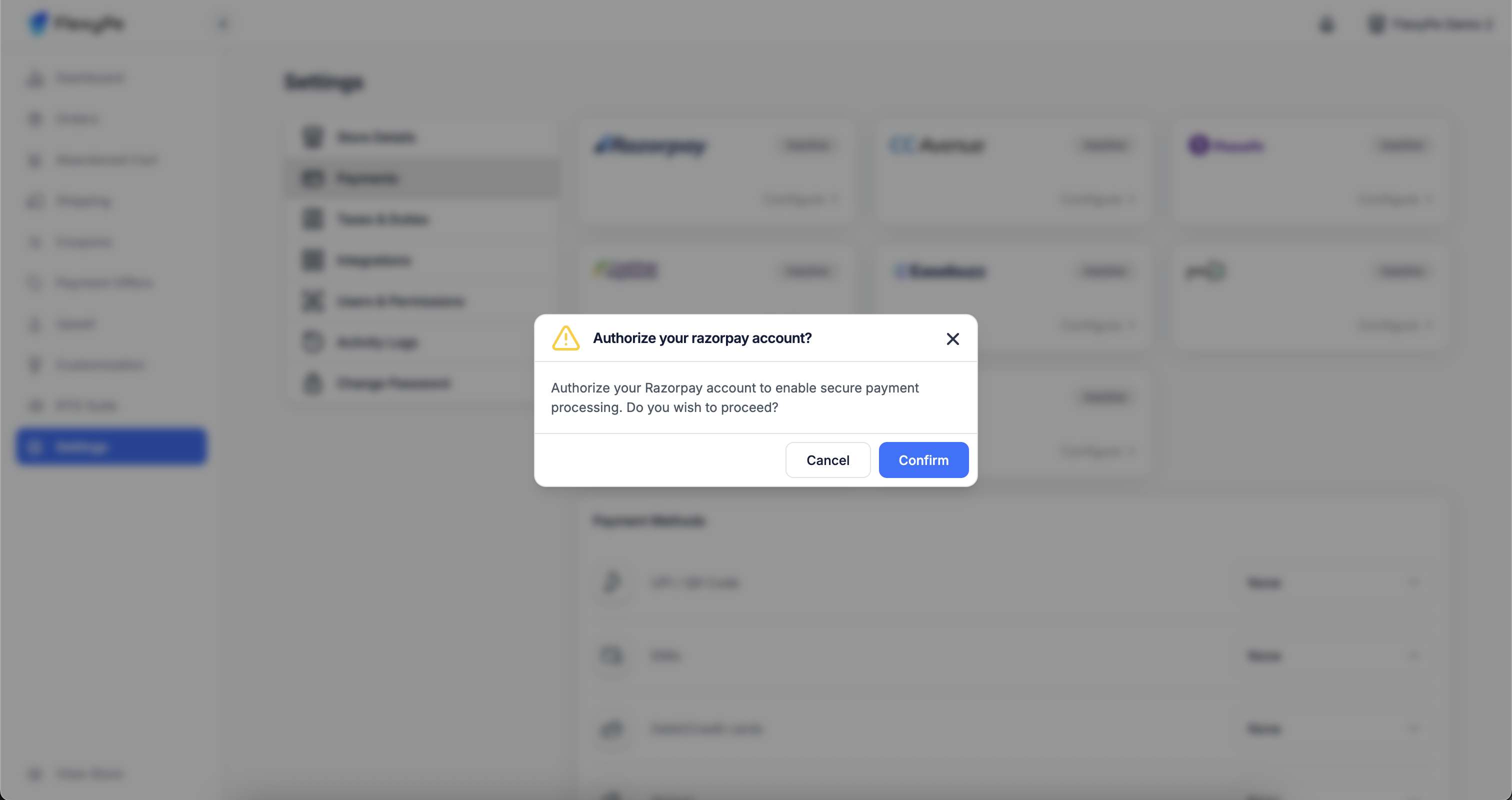
- Click the Configure button located within the Razorpay card to proceed with setup.
- Click Confirm to authorize your Razorpay account and securely connect it with FlexyPe.
3
Use Razorpay for Your Payment Methods
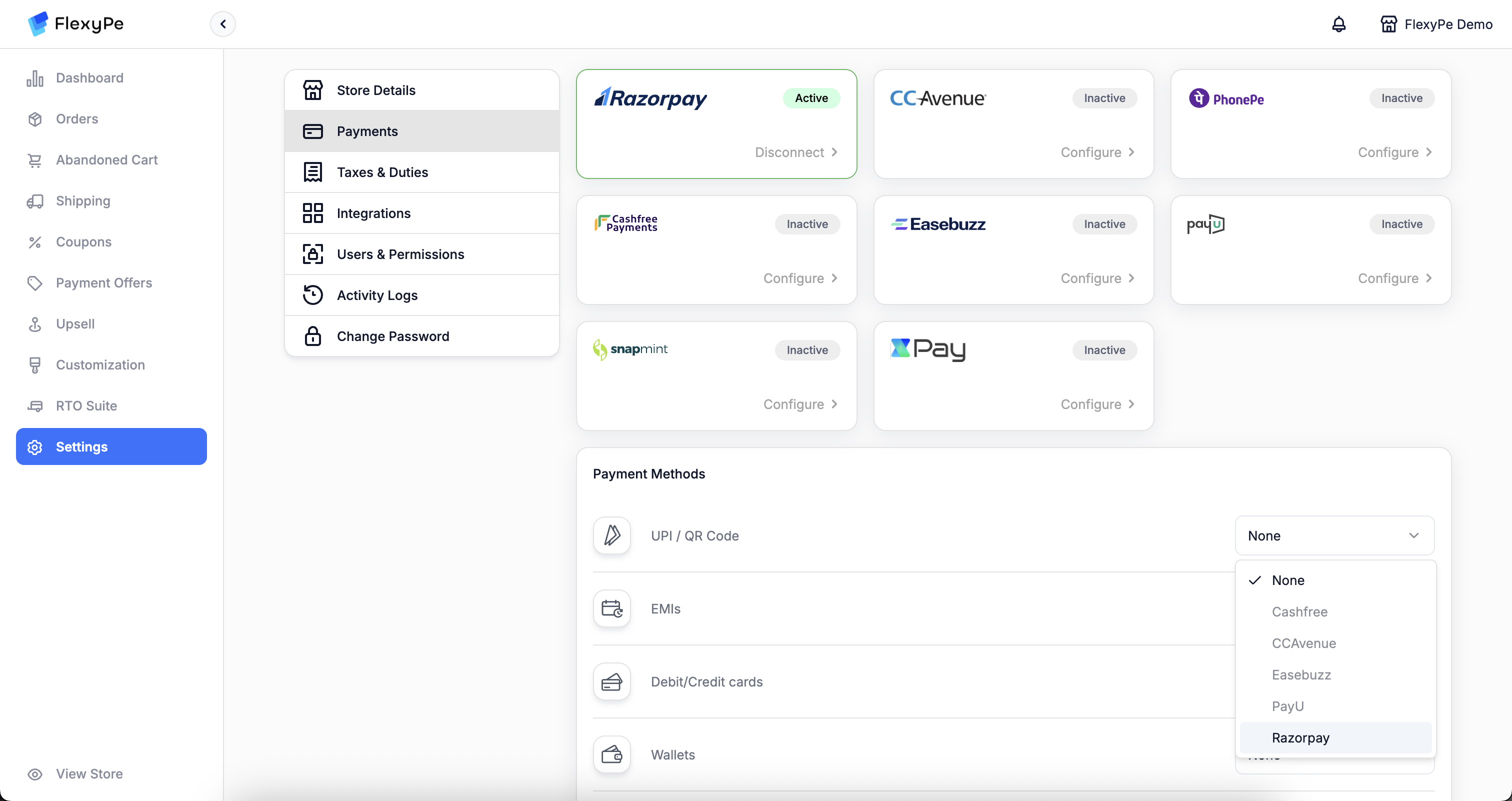
- In the section below, you’ll see a list of payment methods.
- If you want to use Razorpay to handle any of these methods, change the provider to Razorpay.
- Repeat this for each method you wish to route through Razorpay.
4
Complete Payment Setup
- After authorizing your Razorpay account, the setup is complete.
- FlexyPe is now connected to your Shopify store and ready to accept payments.