Getting the App ID and Secret Key
1
Access Cashfree Dashboard
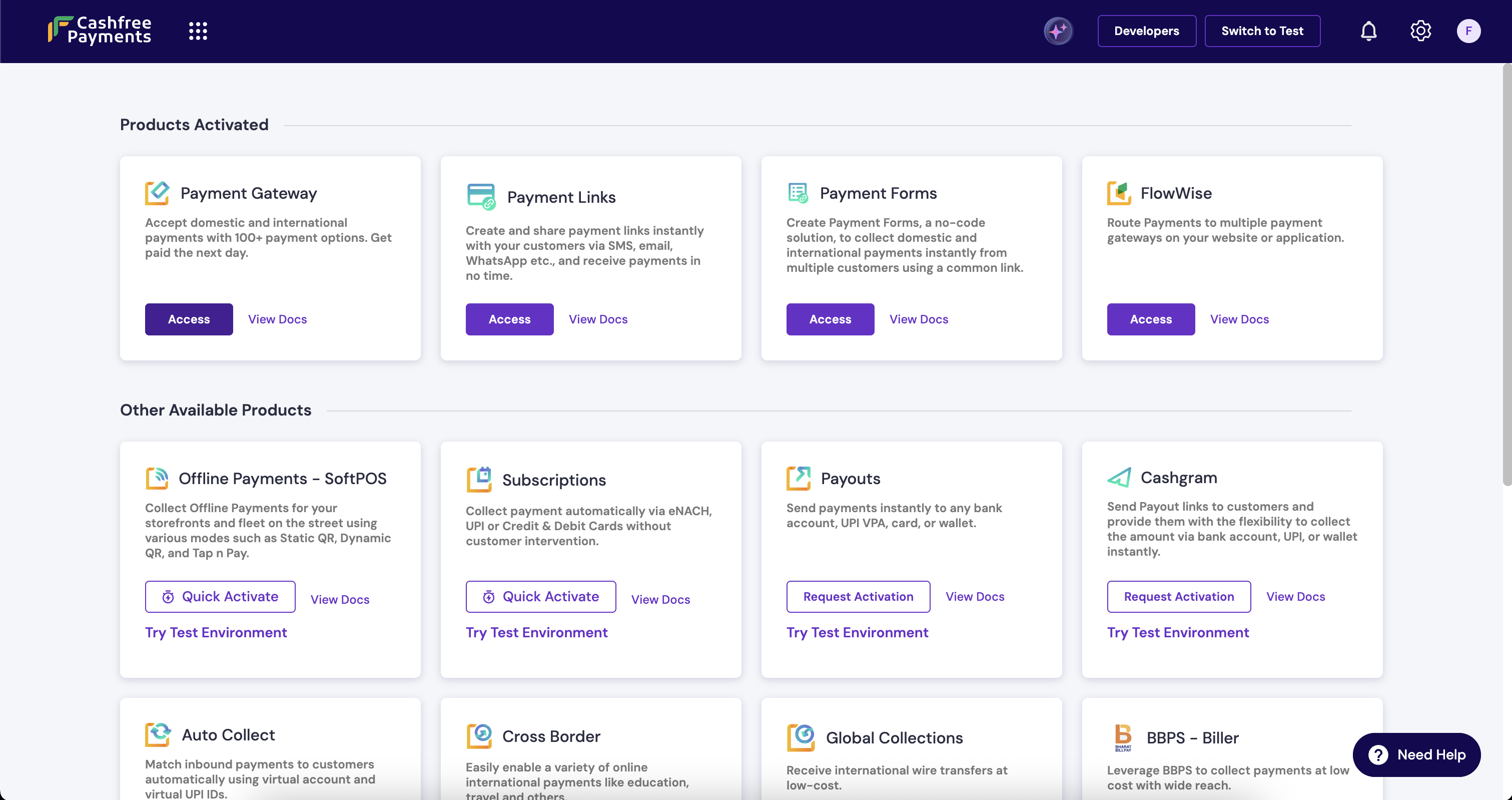
- Log in to Cashfree Dashboard.
- Access the Payment Gateway section.
2
Get the App ID and Secret Key
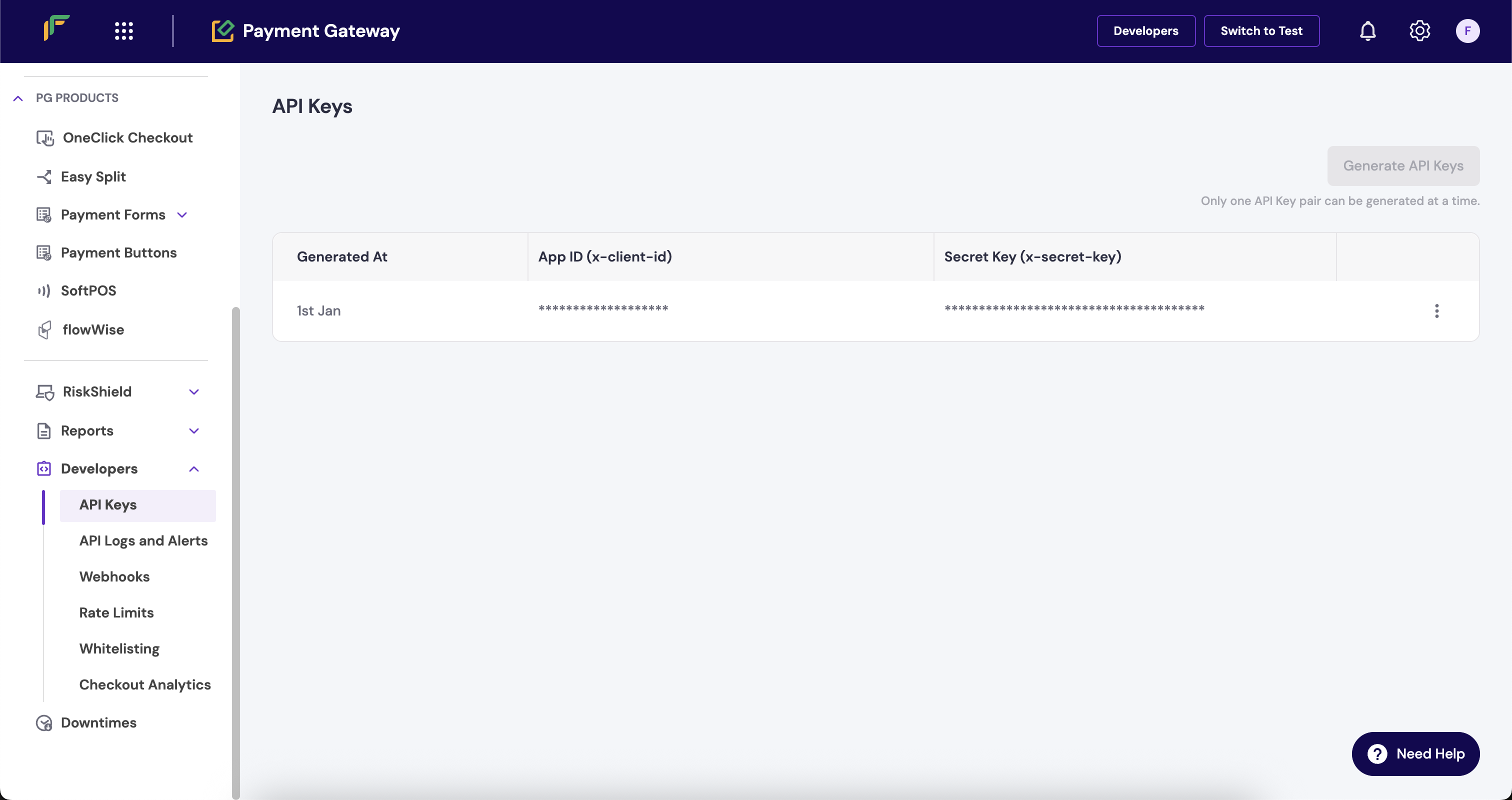
- Go to the Developers section in the left panel, then select API Keys.
- Copy the App ID and Secret Key and keep it handy for configuration.
Integrate Cashfree with FlexyPe
1
Access Cashfree in FlexyPe Dashboard.
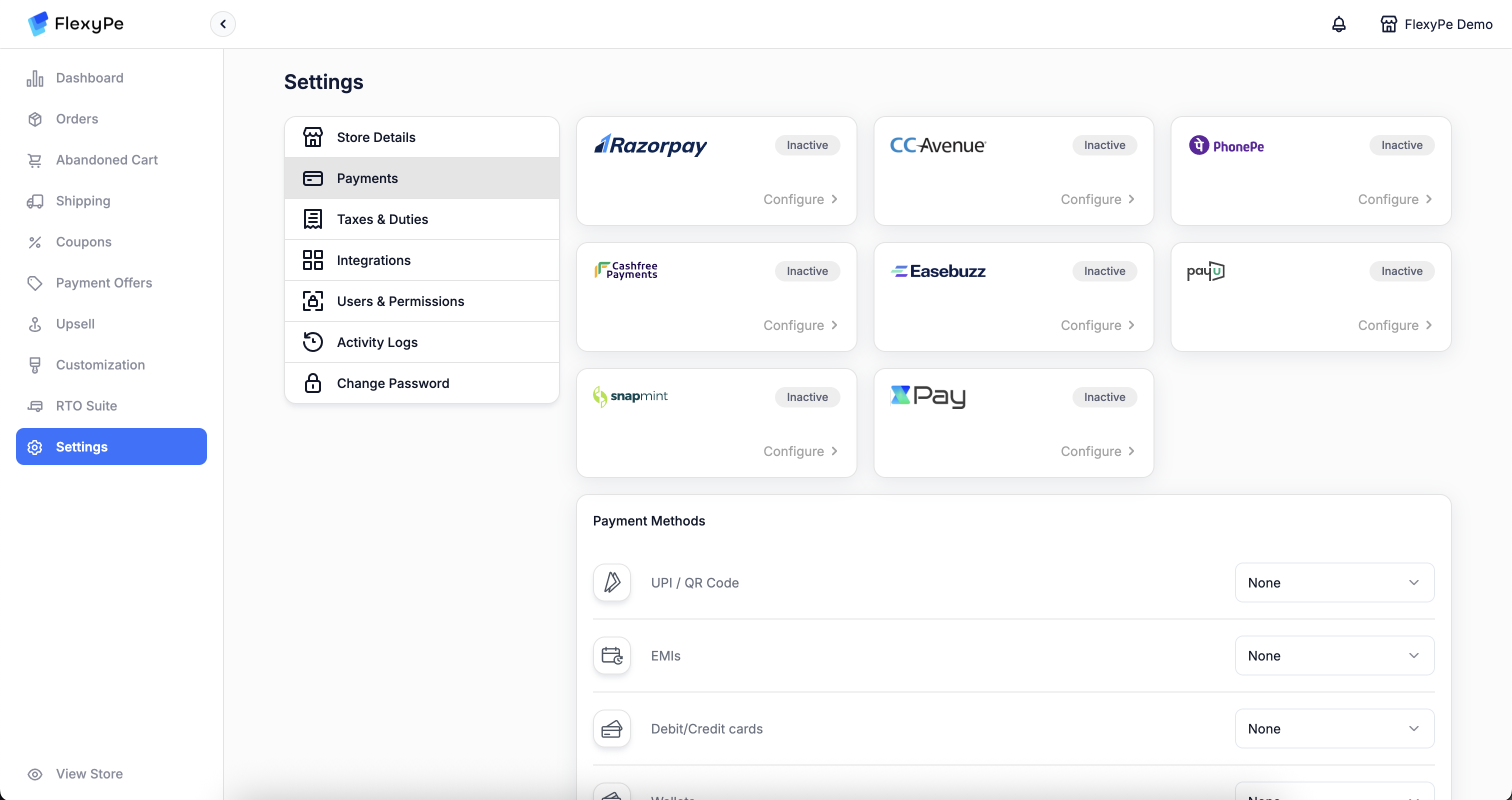
- Log in to your FlexyPe Dashboard.
- Click on the Settings menu and select Payments.
2
Configure Cashfree
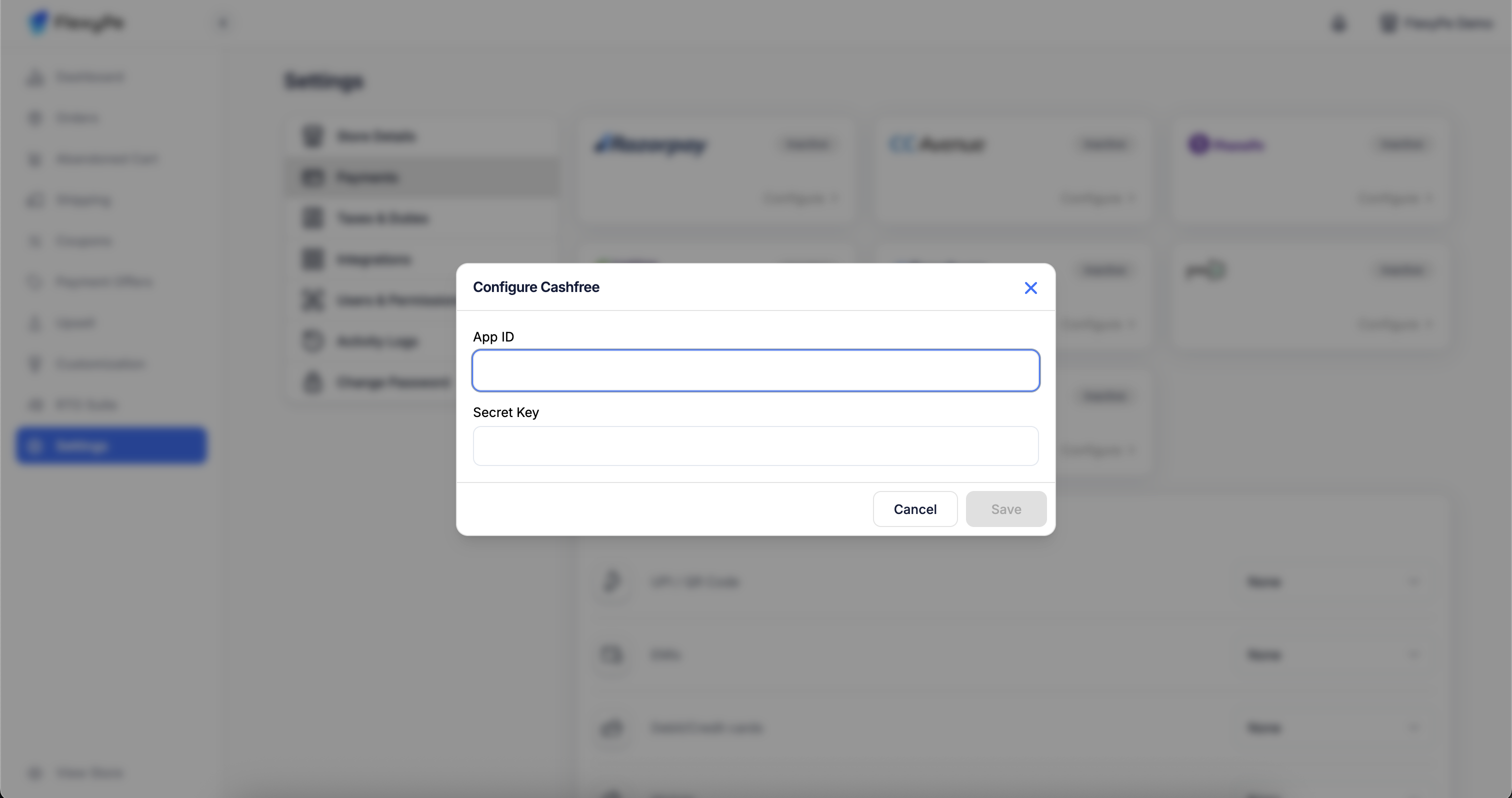
- Click the Configure button located within the Cashfree card to proceed with setup.
- Paste the copied App ID into the designated field.
- Paste the copied Secret Key into the designated field.
- Click Save to complete the configuration.
3
Use Cashfree for Your Payment Methods
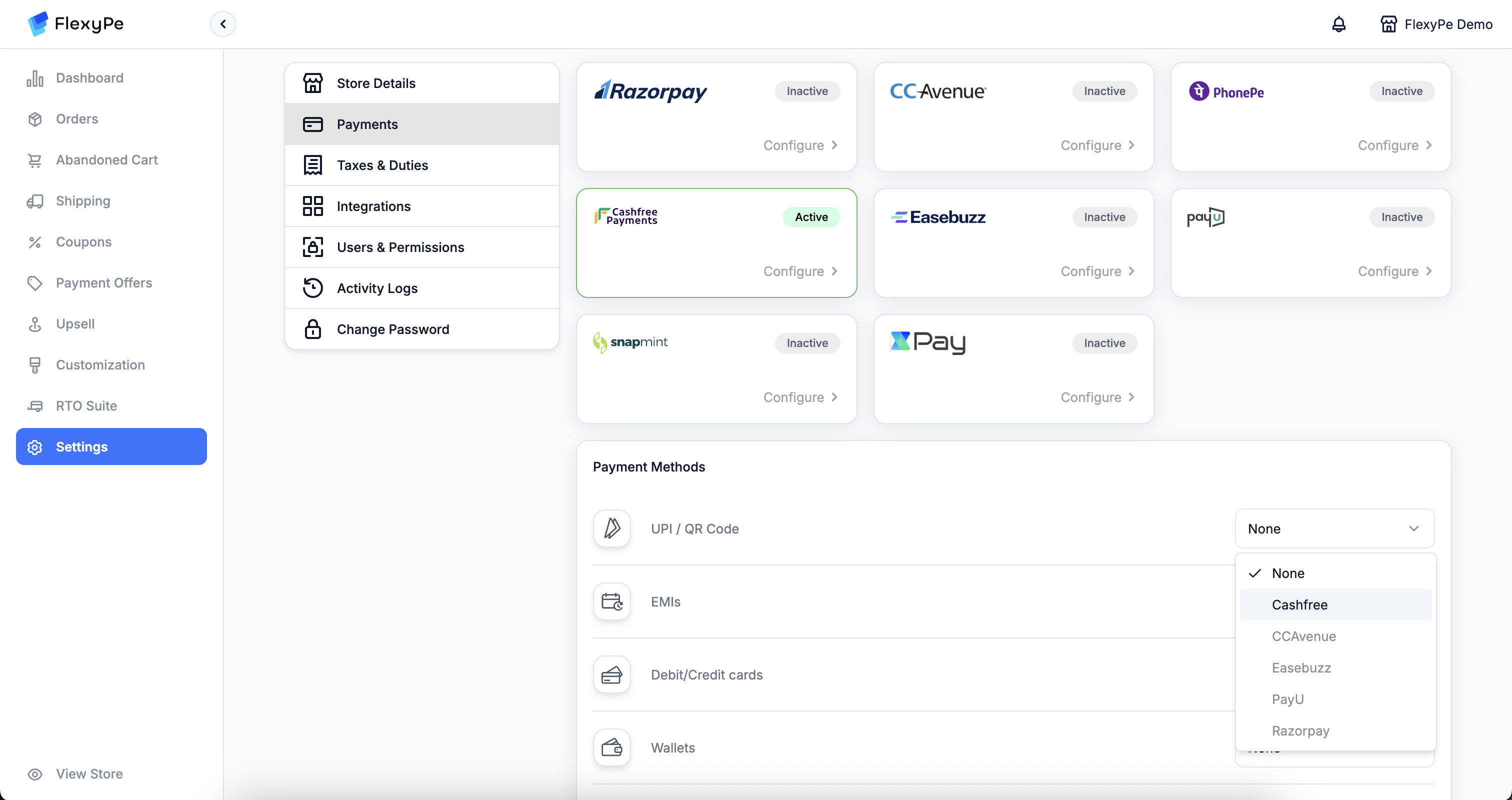
- In the section below, you’ll see a list of payment methods.
- If you want to use Cashfree to handle any of these methods, change the provider to Cashfree.
- Repeat this for each method you wish to route through Cashfree.
SetUp Cashfree Webhooks
1
Access Cashfree Dashboard
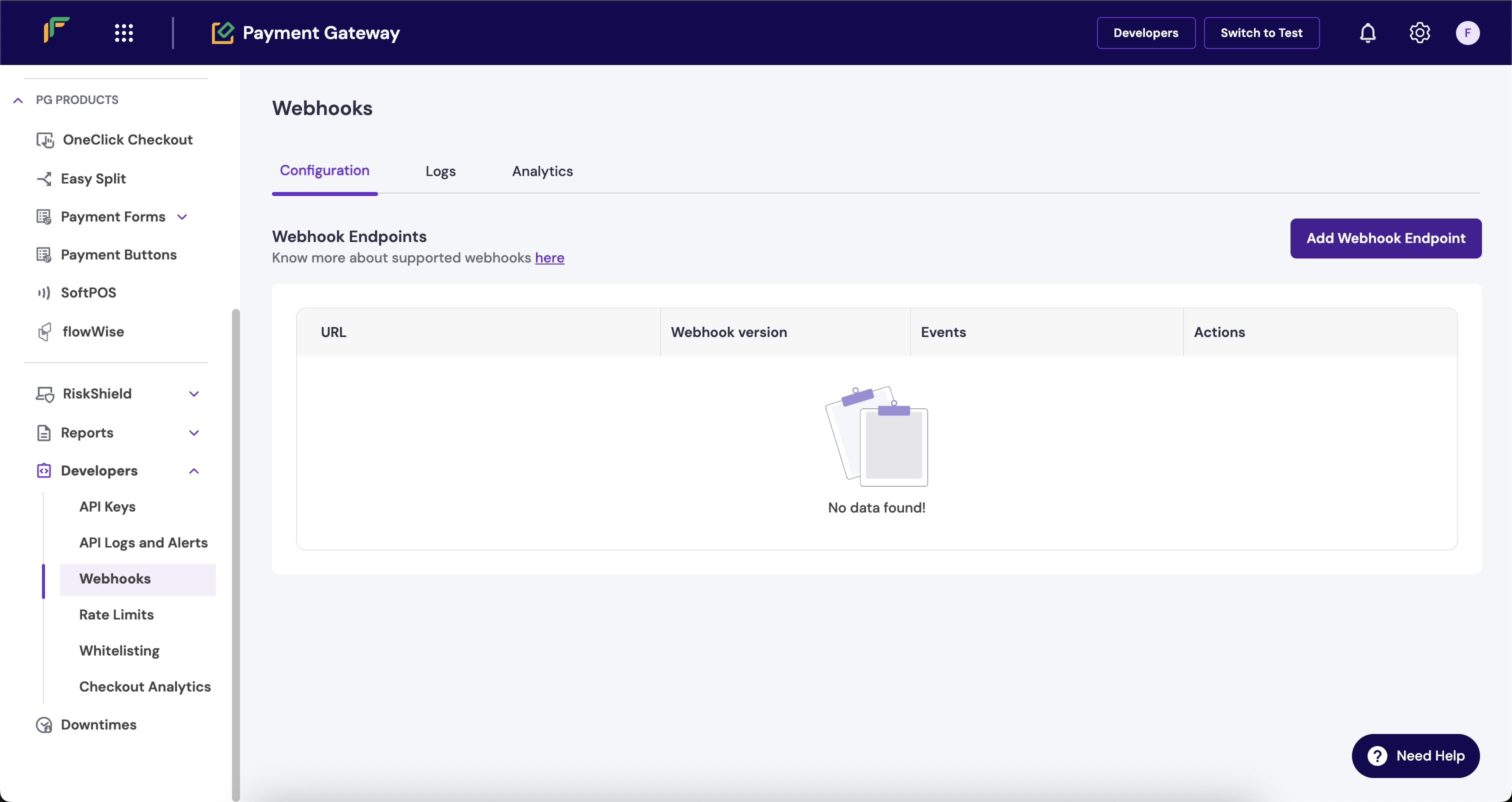
- Return to Payment Gateway section in your Cashfree Dashboard.
- Go to the Developers section in the left panel, then select Webhooks.
2
Create a Webhook for Payments
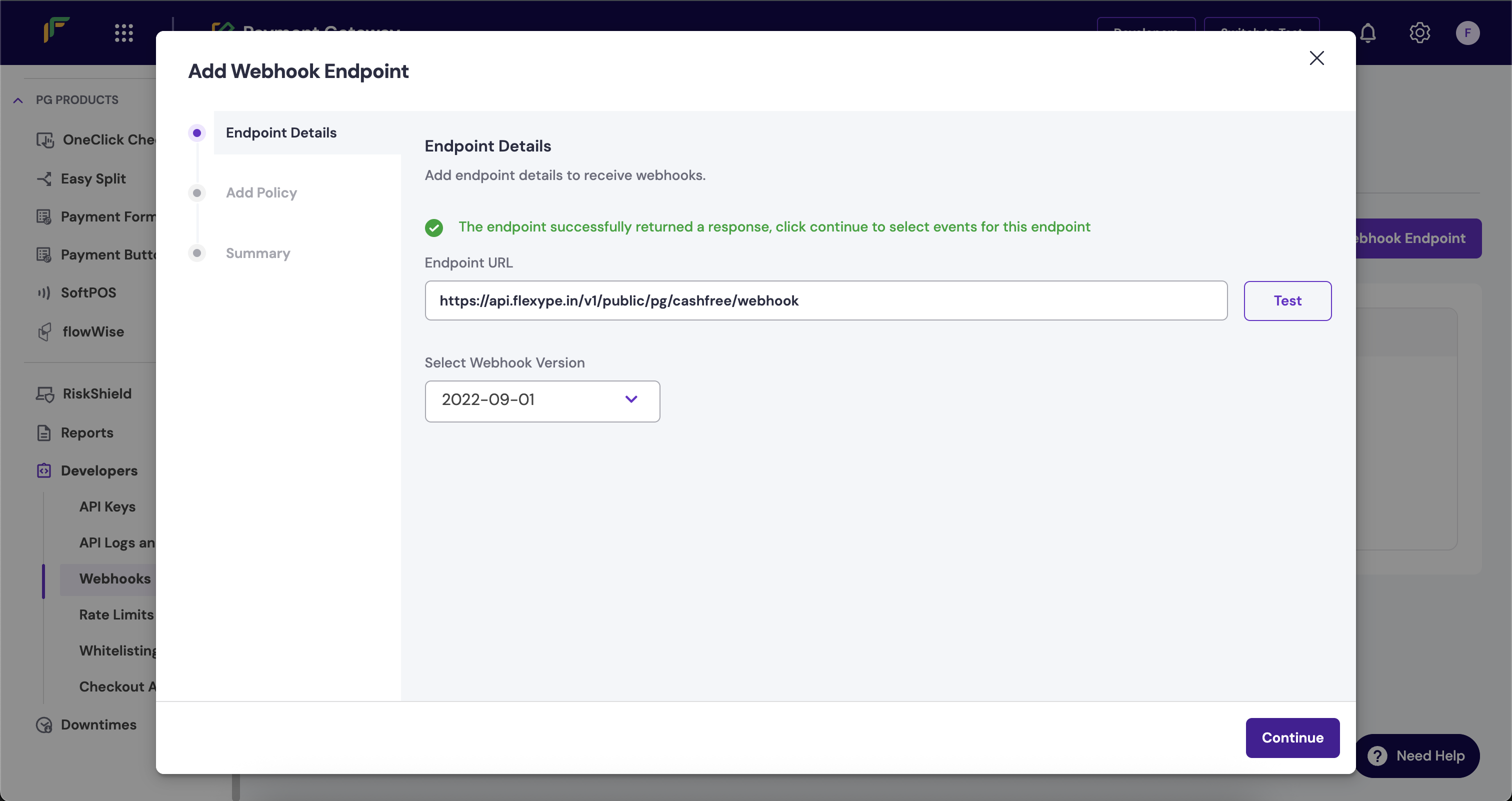
- Click on the Add webhook endpoint button.
- In the endpoint URL field, paste the following URL:
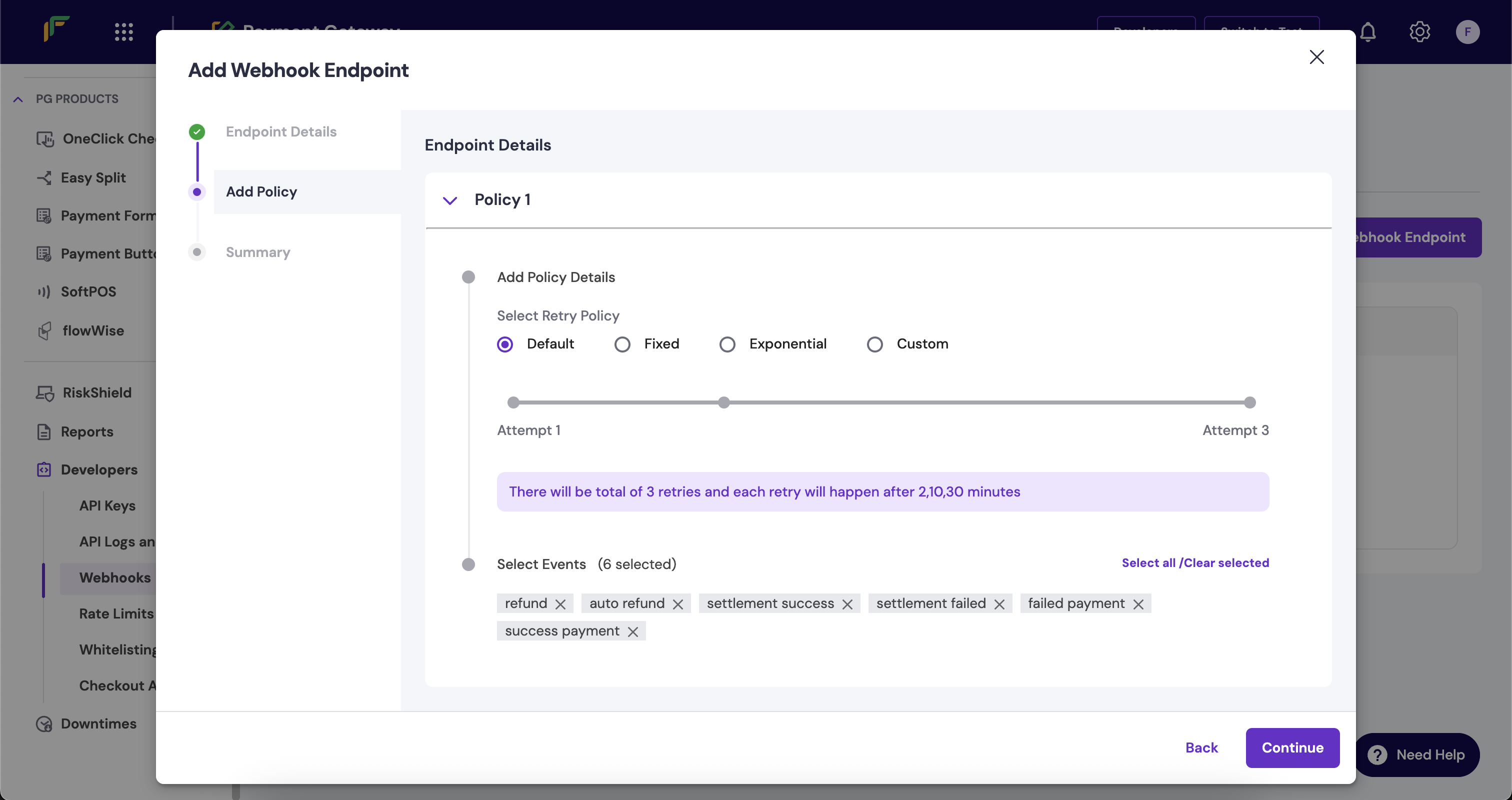
- In the Webhook Version, select year 2022.
- Click on continue.
- Under Policy select the below events:
- Refund
- Auto Refund
- Settlement success
- Settlement failed
- Failed Payment
- Success Payment
- Click continue and then click Save to finalize the webhook.
3
Complete Payment Setup
- After adding your payment credentials in FlexyPe and configuring the webhook, the setup is complete.
- FlexyPe is now connected to your Shopify store and ready to process payments.