Getting the Key and Salt
1
Receive Credentials from Easebuzz
- The Key and Salt will be shared with you via email by the Easebuzz team.
- Check your inbox for an email containing these credentials and keep them handy for configuration.
Integrate Easebuzz with FlexyPe
1
Access Easebuzz in FlexyPe Dashboard
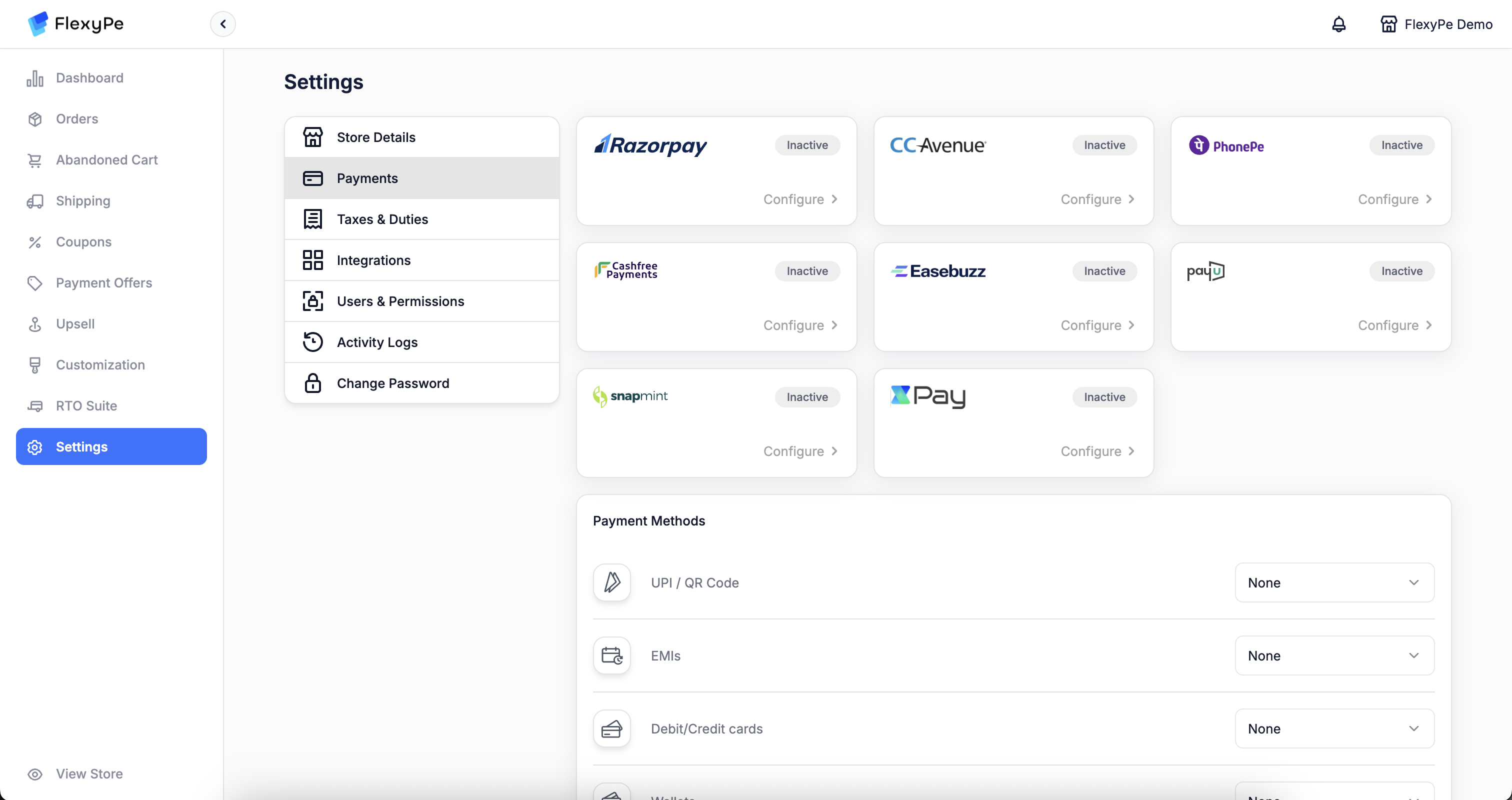
- Log in to Easebuzz Dashboard.
- Click on Developer on the top right corner.
2
Configure Easebuzz
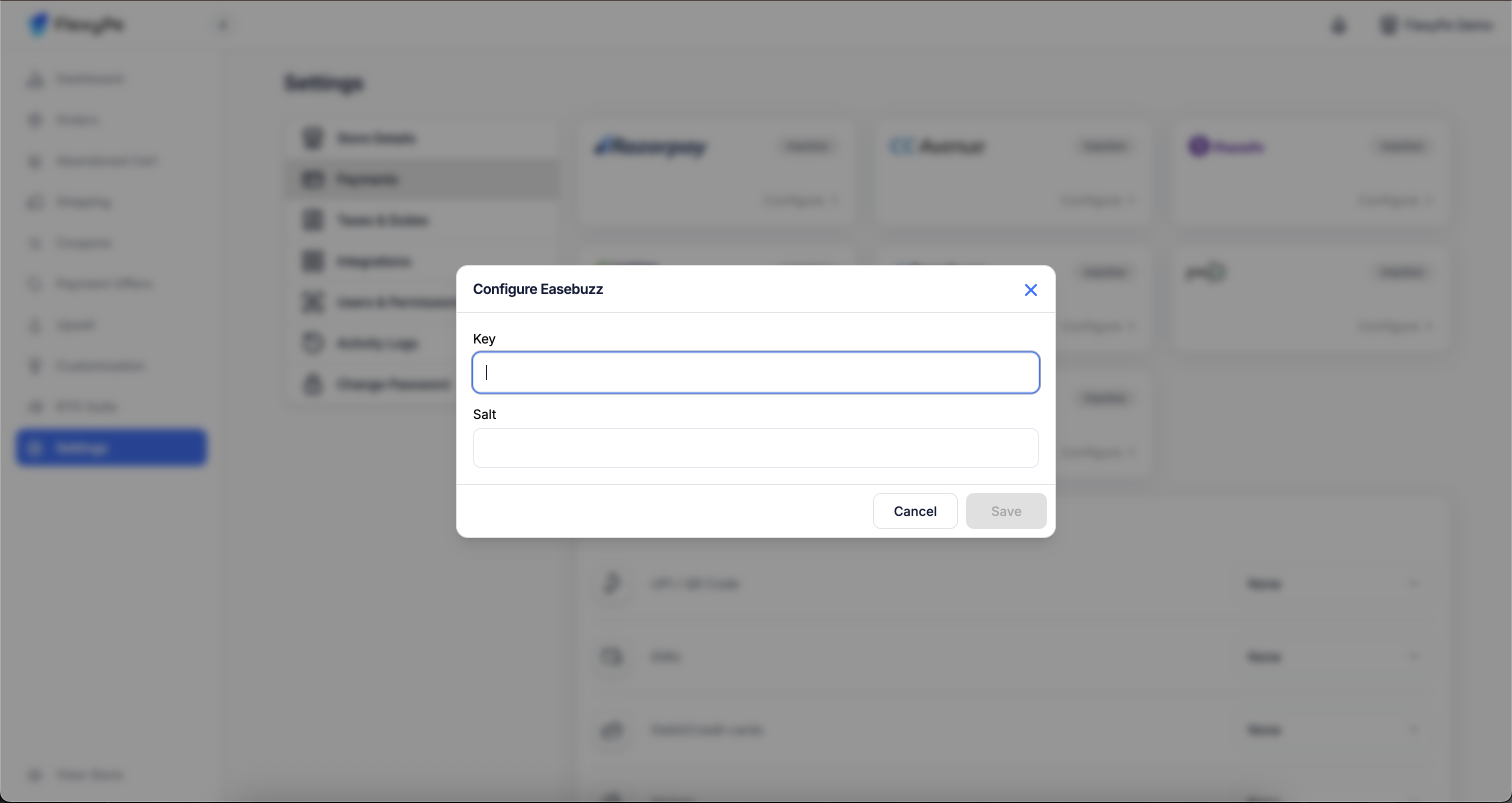
- Click the Configure button located within the Easebuzz card to proceed with setup.
- Paste the copied Key into the designated field.
- Paste the copied Salt into the designated field.
- Click Save to complete the configuration.
3
Use Easebuzz for Your Payment Methods
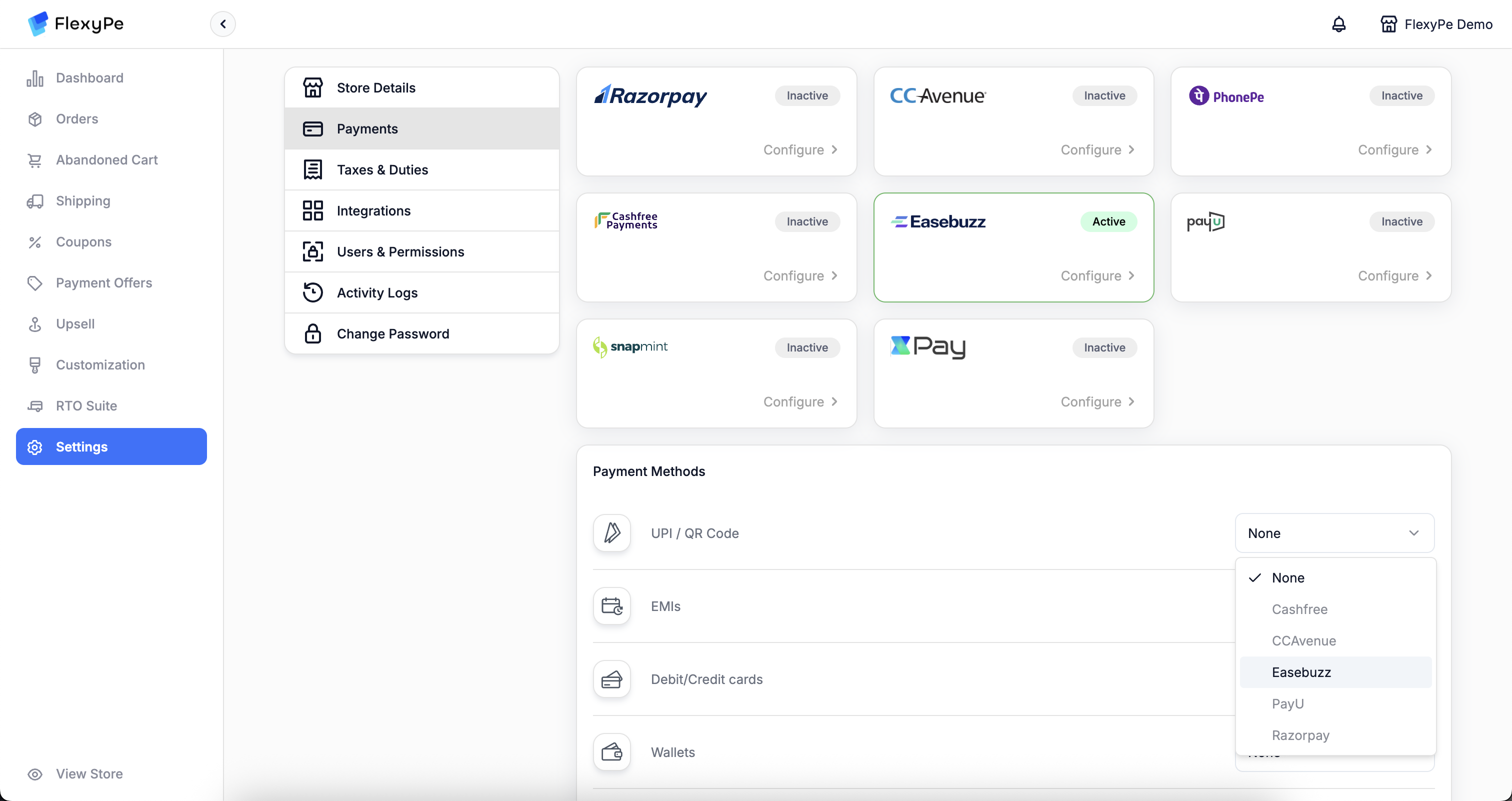
- In the section below, you’ll see a list of payment methods.
- If you want to use Easebuzz to handle any of these methods, change the provider to Easebuzz.
- Repeat this for each method you wish to route through Easebuzz.
SetUp Easebuzz Webhooks
1
Access Easebuzz Dashboard
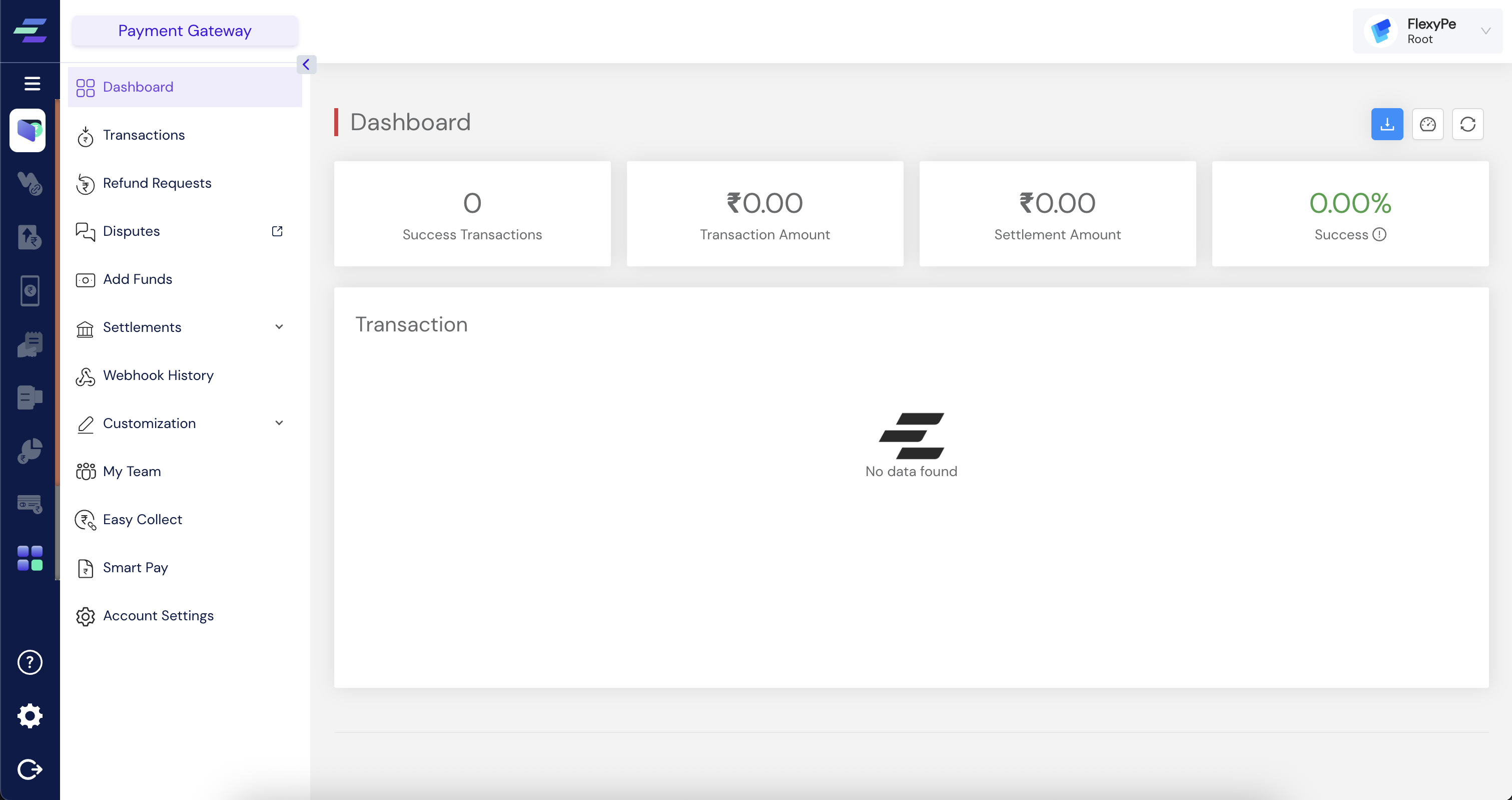
- Return to your Easebuzz Dashboard, where you are already logged in.
- Click on Payment Gateway on the left sidebar.
- Select on Account Settings under Payment Gateway and then switch to Webhooks.
2
Add Webhook for Payments
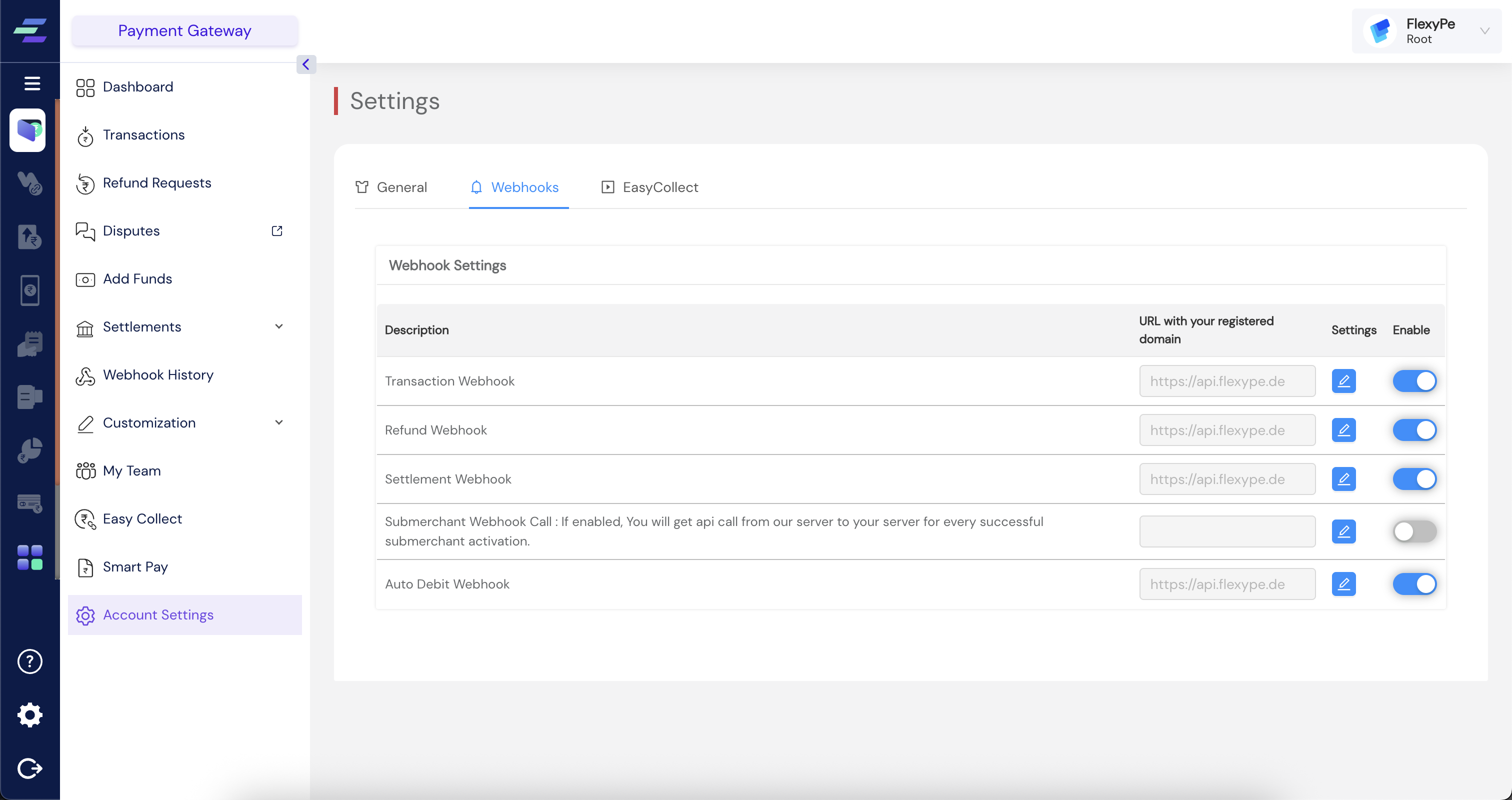
- Add the above URL and enable the settings for
- Transaction Webhook
- Refund Webhook
- Settlement Webhook
- Auto Debit Webhook
3
Complete Payment Setup
- After adding your payment credentials in FlexyPe and configuring the webhook, the setup is complete.
- FlexyPe is now connected to your Shopify store and ready to process payments.