Getting the API Key and Salt
1
Access PayU Dashboard
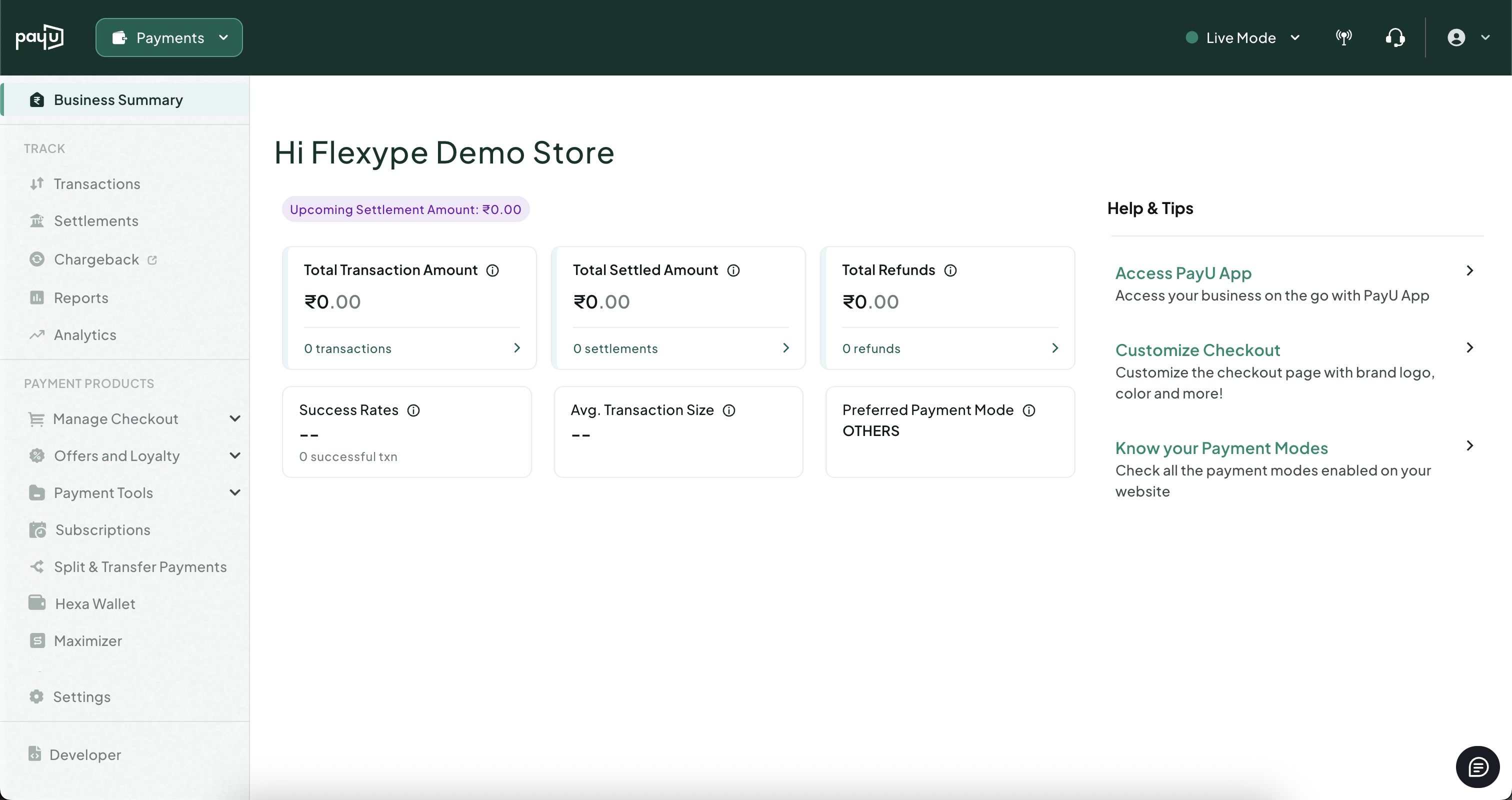
- Log in to PayU Dashboard.
- Click on Developer on the left panel and select API Keys.
2
Get the API Key and Salt
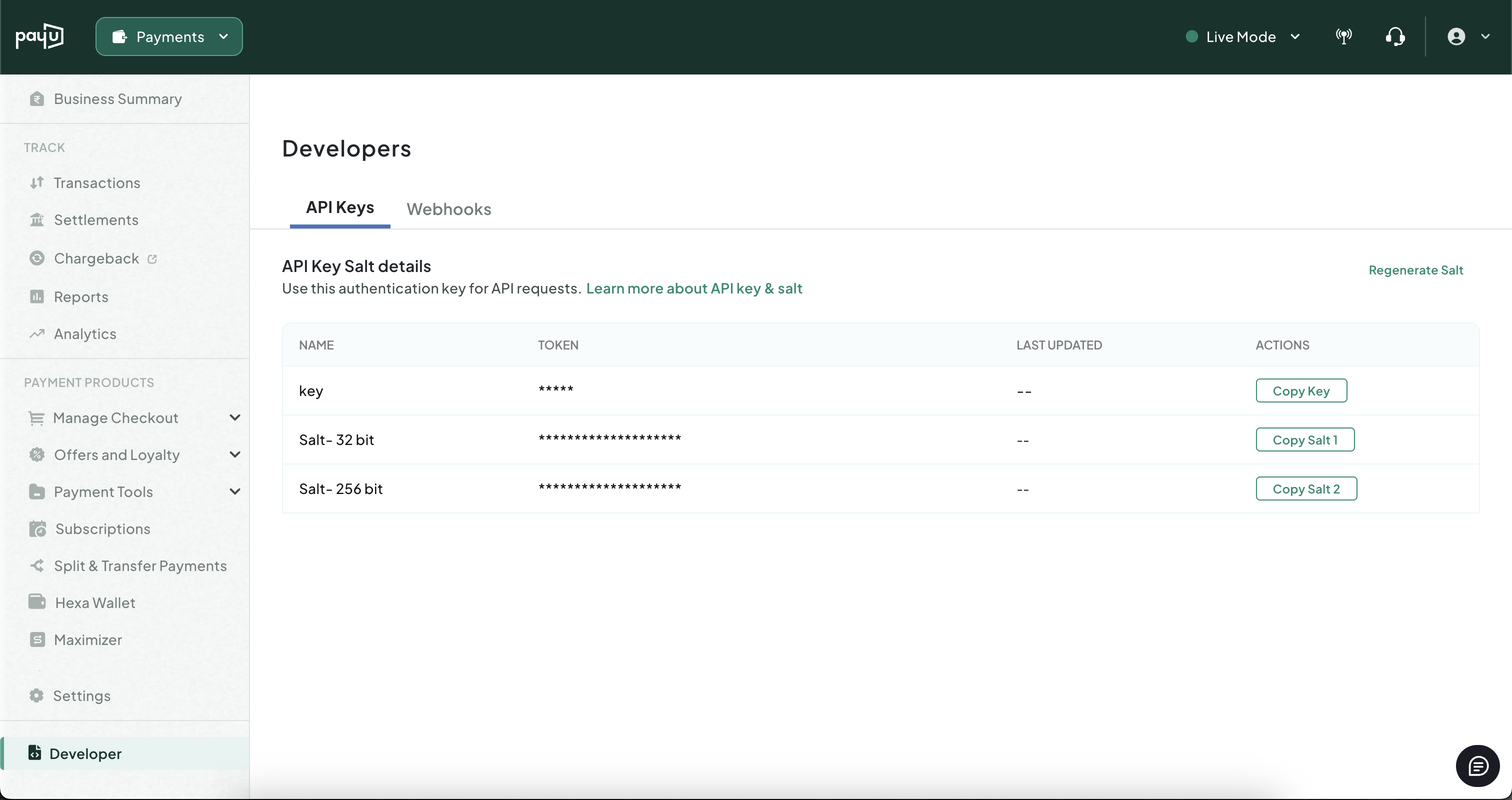
- Under API Key Salt details, you will find the required keys.
- Copy the API Key and API Salt(32 bit) and keep it handy for configuration.
Integrate PayU with FlexyPe
1
Access PayU in FlexyPe Dashboard.
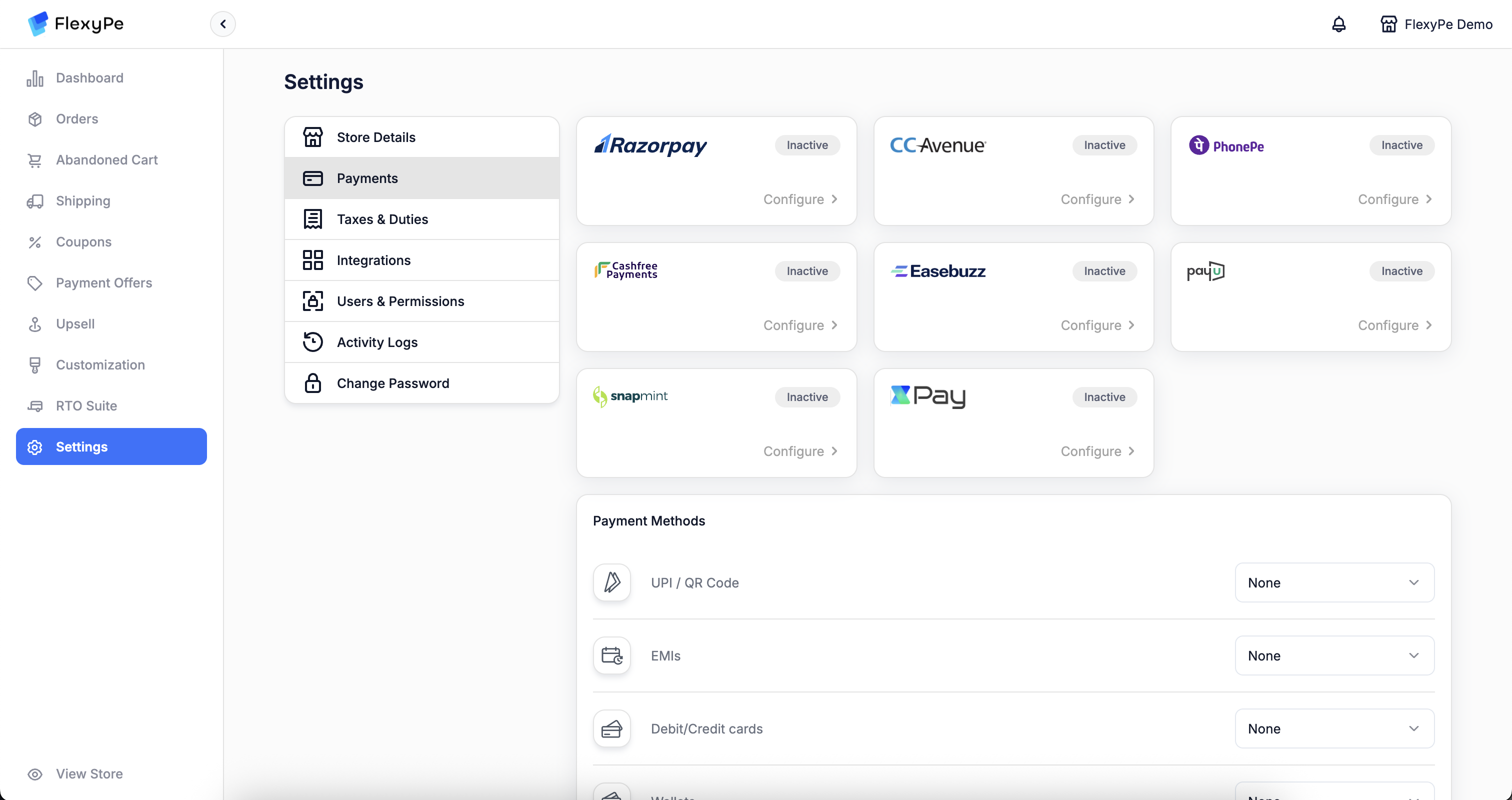
- Log in to your FlexyPe Dashboard.
- Click on the Settings menu and select Payments.
2
Configure PayU
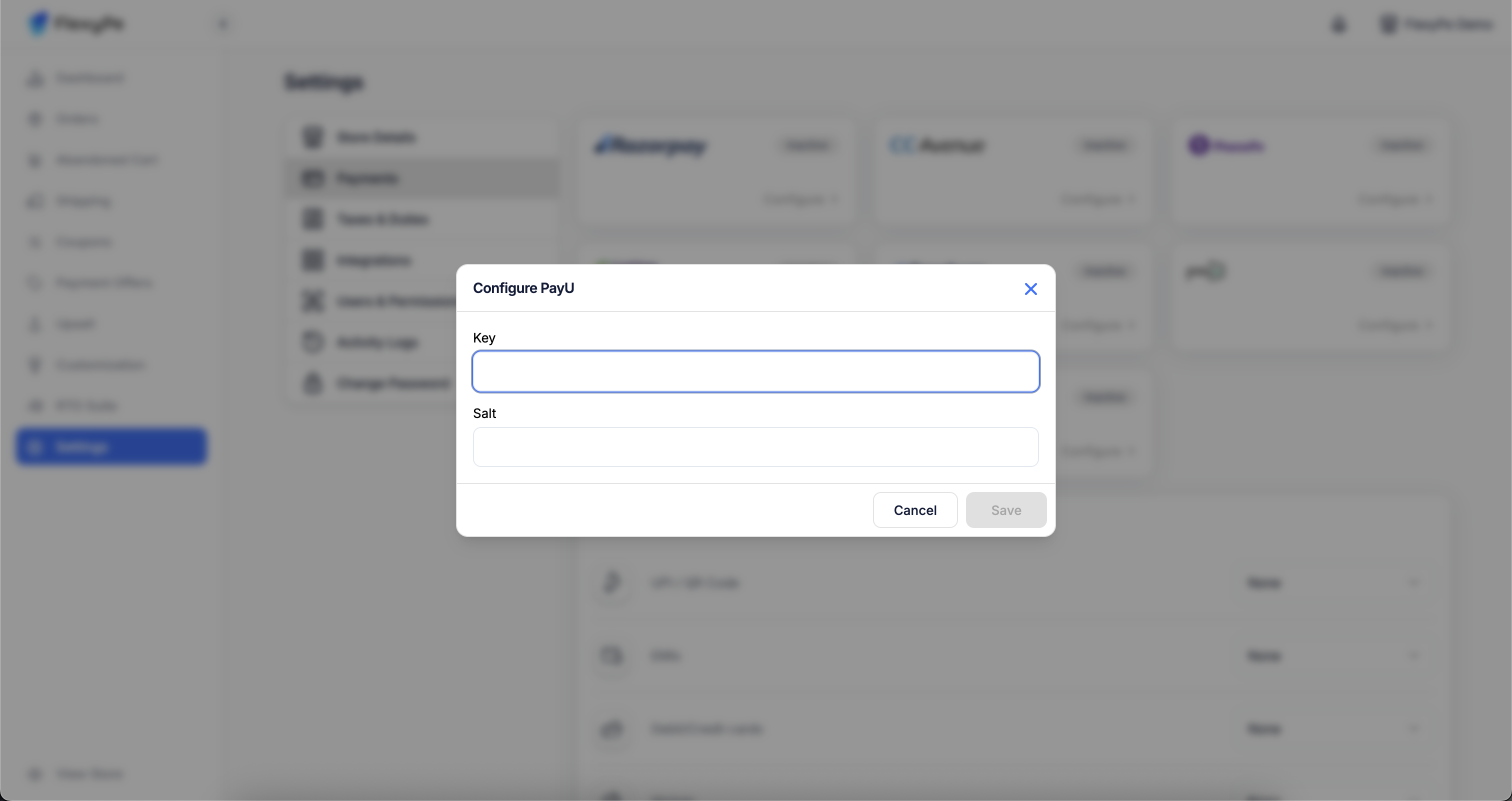
- Click the Configure button located within the PayU card to proceed with setup.
- Paste the copied API Key into the designated field.
- Paste the copied API Salt into the designated field.
- Click Save to complete the configuration.
3
Use PayU for Your Payment Methods
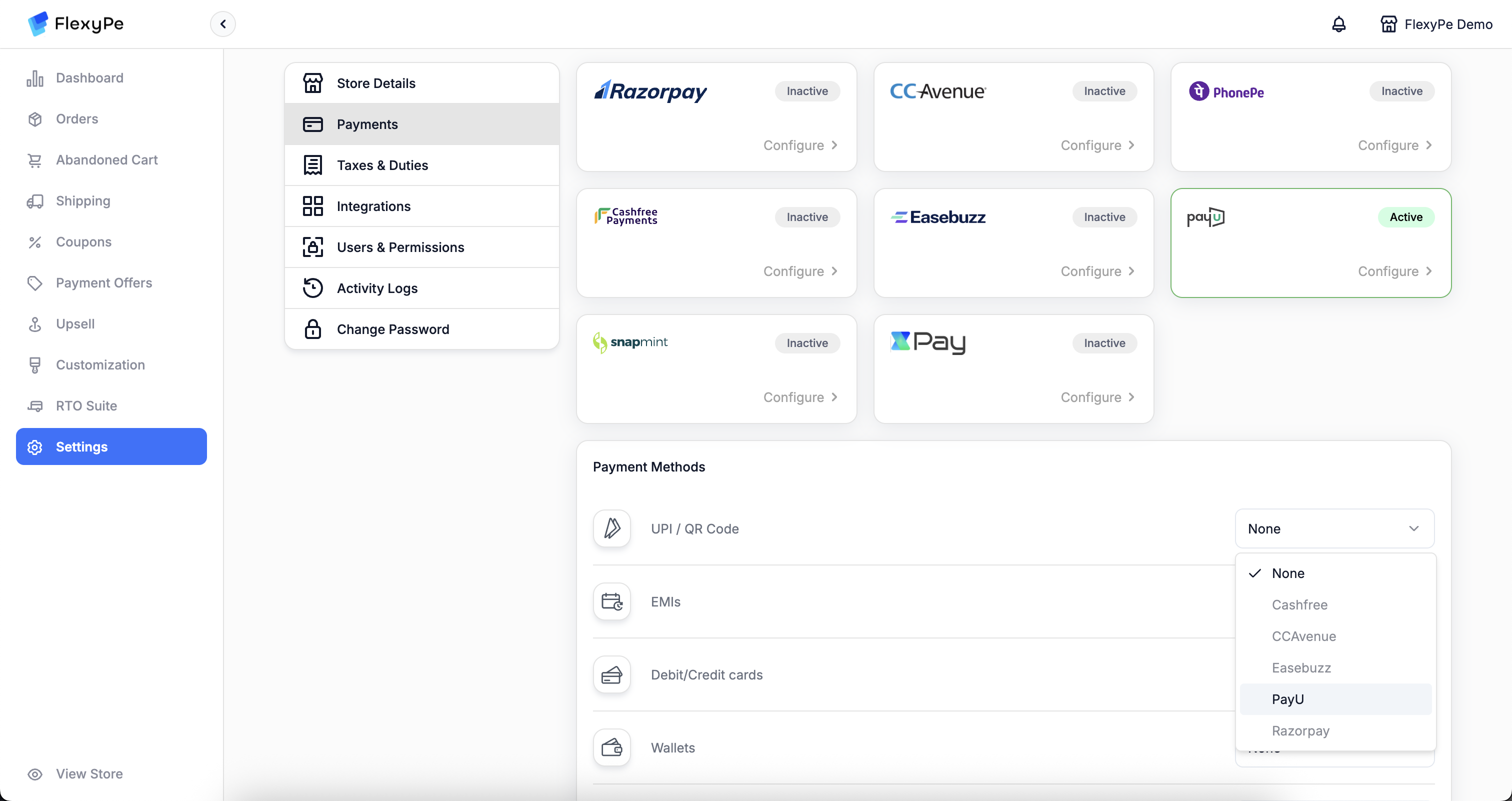
- In the section below, you’ll see a list of payment methods.
- If you want to use PayU to handle any of these methods, change the provider to PayU.
- Repeat this for each method you wish to route through PayU.
SetUp PayU Webhooks
1
Access PayU Dashboard
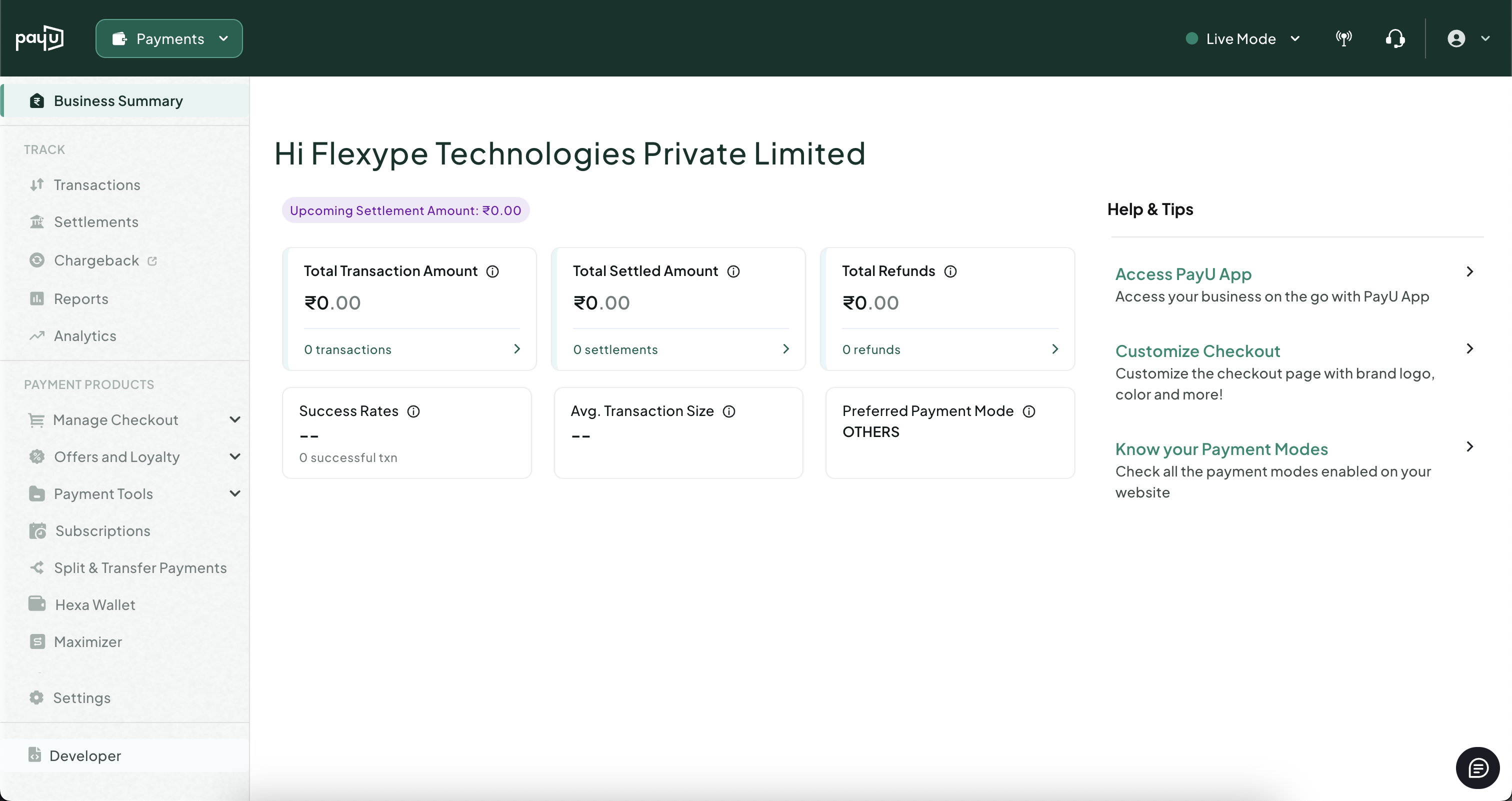
- Return to your PayU Dashboard, where you are already logged in.
- Click on Developer on the left panel and Webhooks.
2
Create a Webhook for Successful Payments
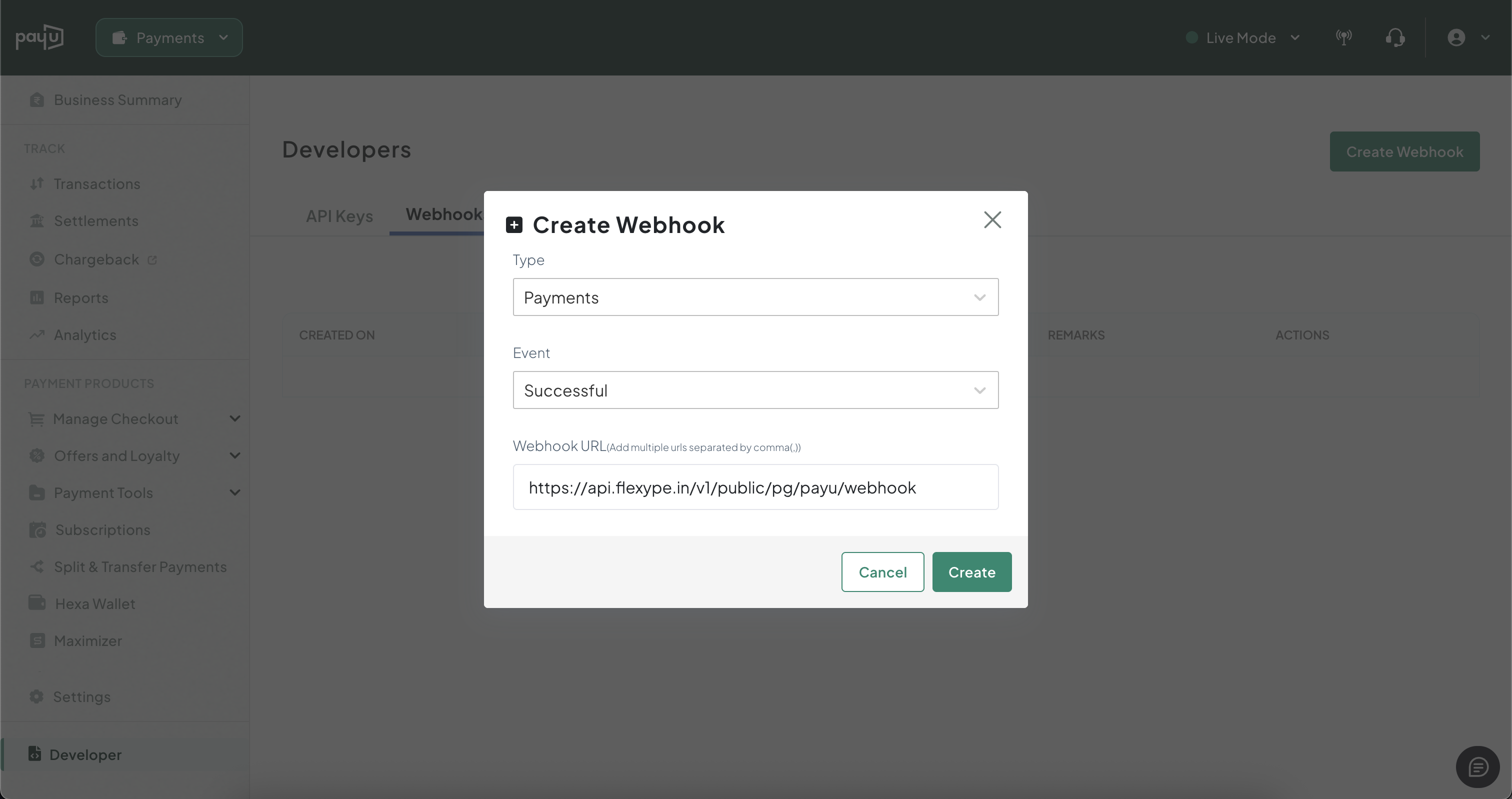
- Click on the Create Webhook button.
- In the event type, select Payments – Successful.
- In the webhook URL field, paste the following URL:
- Click Save to finalize the webhook.
3
Create a Webhook for Failed Payments
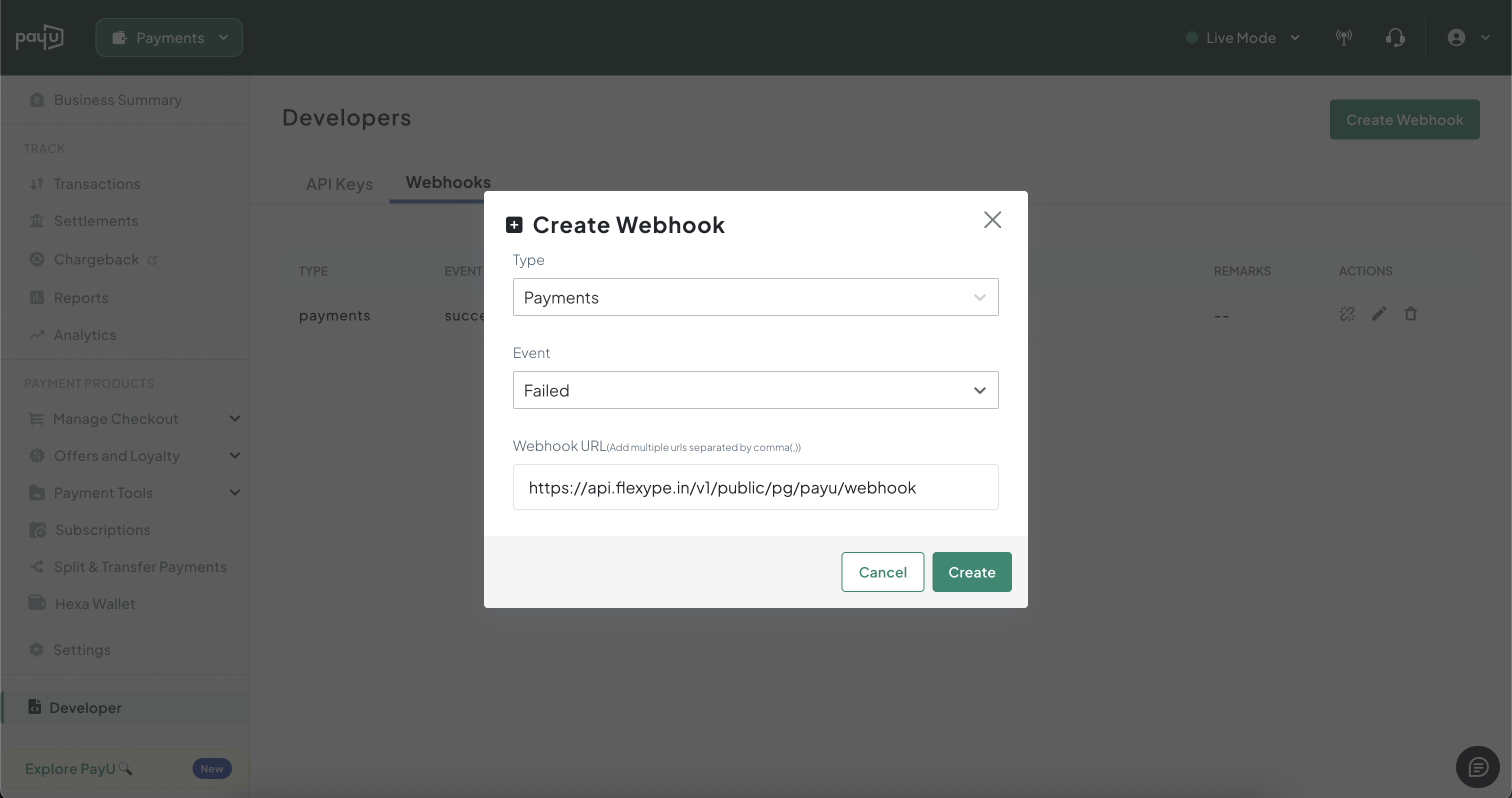
- Click on the Create Webhook button.
- In the event type, select Payments – Failed.
- In the webhook URL field, paste the following URL:
- Click Save to finalize the webhook.
4
Create a Webhook for Refunds
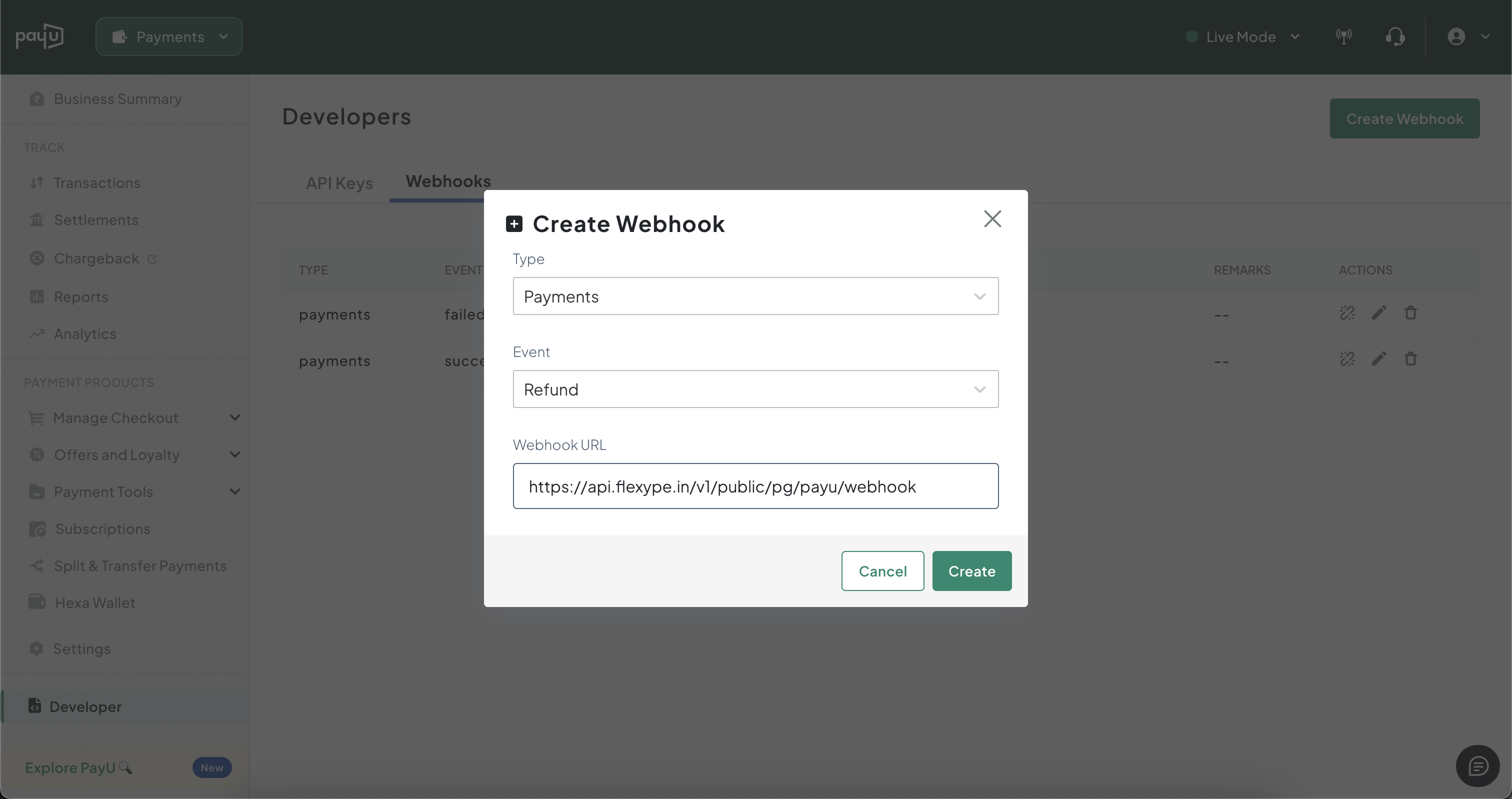
- Click on the Create Webhook button.
- In the event type, select Refunds.
- In the webhook URL field, paste the following URL:
- Click Save to finalize the webhook.
5
Complete Payment Setup
- After adding your payment credentials in FlexyPe and configuring the webhook, the setup is complete.
- FlexyPe is now connected to your Shopify store and ready to process payments.