Overview
The Upsell feature allows you to drive higher order values by presenting additional, relevant items to customers during checkout.By recommending complementary or related products at the right moment, upselling enhances both sales and customer satisfaction — without increasing acquisition costs.
Step 1: Add Upsell Products
Click Add Products on the top-right to configure upsells for specific products.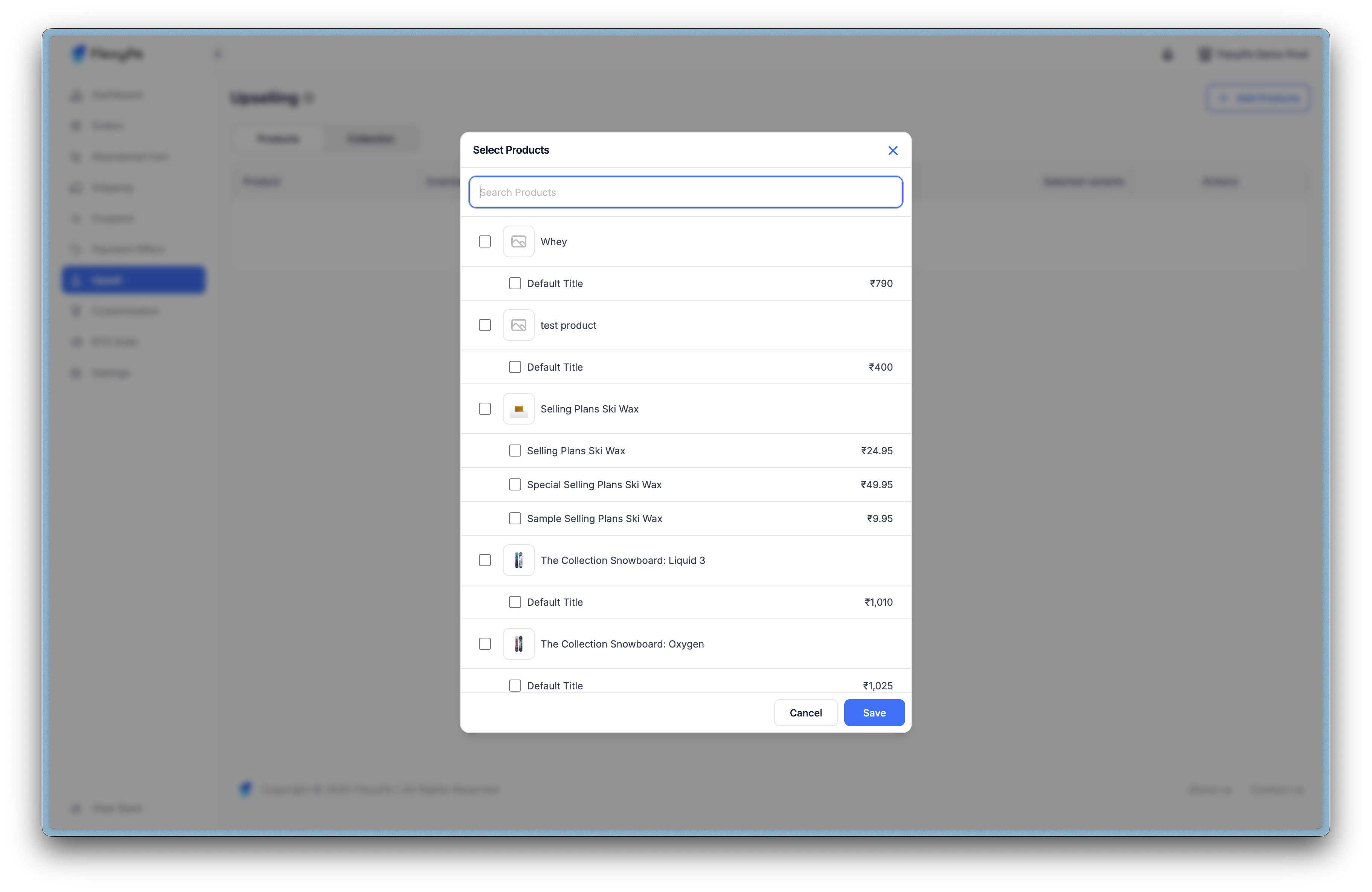
- Select one or more products from your catalog.
- Include or exclude specific variants.
- Activate or deactivate upsells with a simple toggle.
Example: Suggest a “Protein Shaker” when a customer adds “Whey Protein” to their cart.
Step 2: Add Upsell Collections
Instead of individual products, you can promote full collections.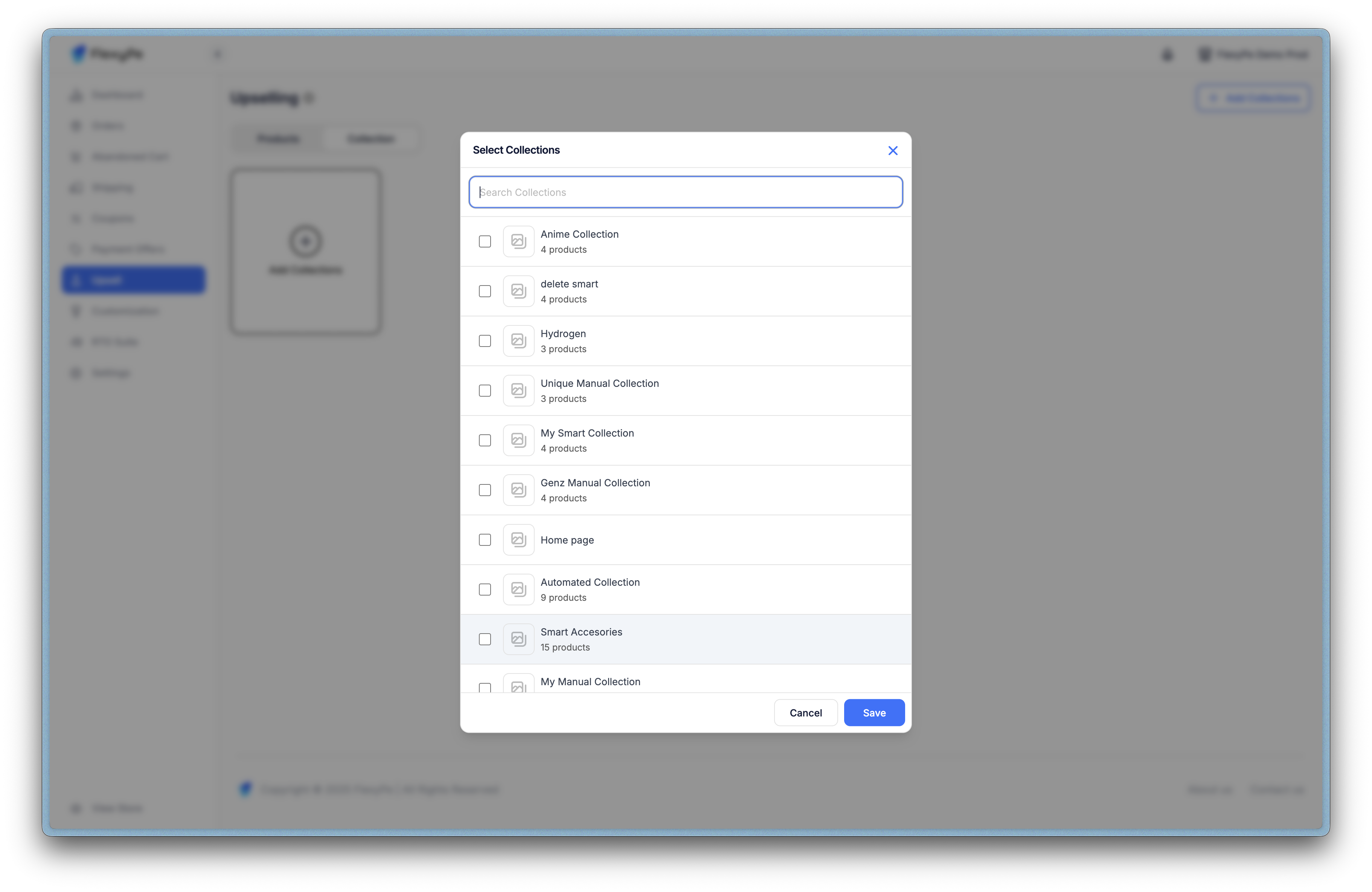
- Choose entire collections like “Accessories” or “New Arrivals.”
- Automatically include all products within that collection.
- Enable or disable upsells at the collection level.
Example: Offer the “Winter Essentials Collection” when a customer purchases “Thermal Wear.”
Step 3: Checkout Display
Once configured, upsell offers appear seamlessly within the checkout experience.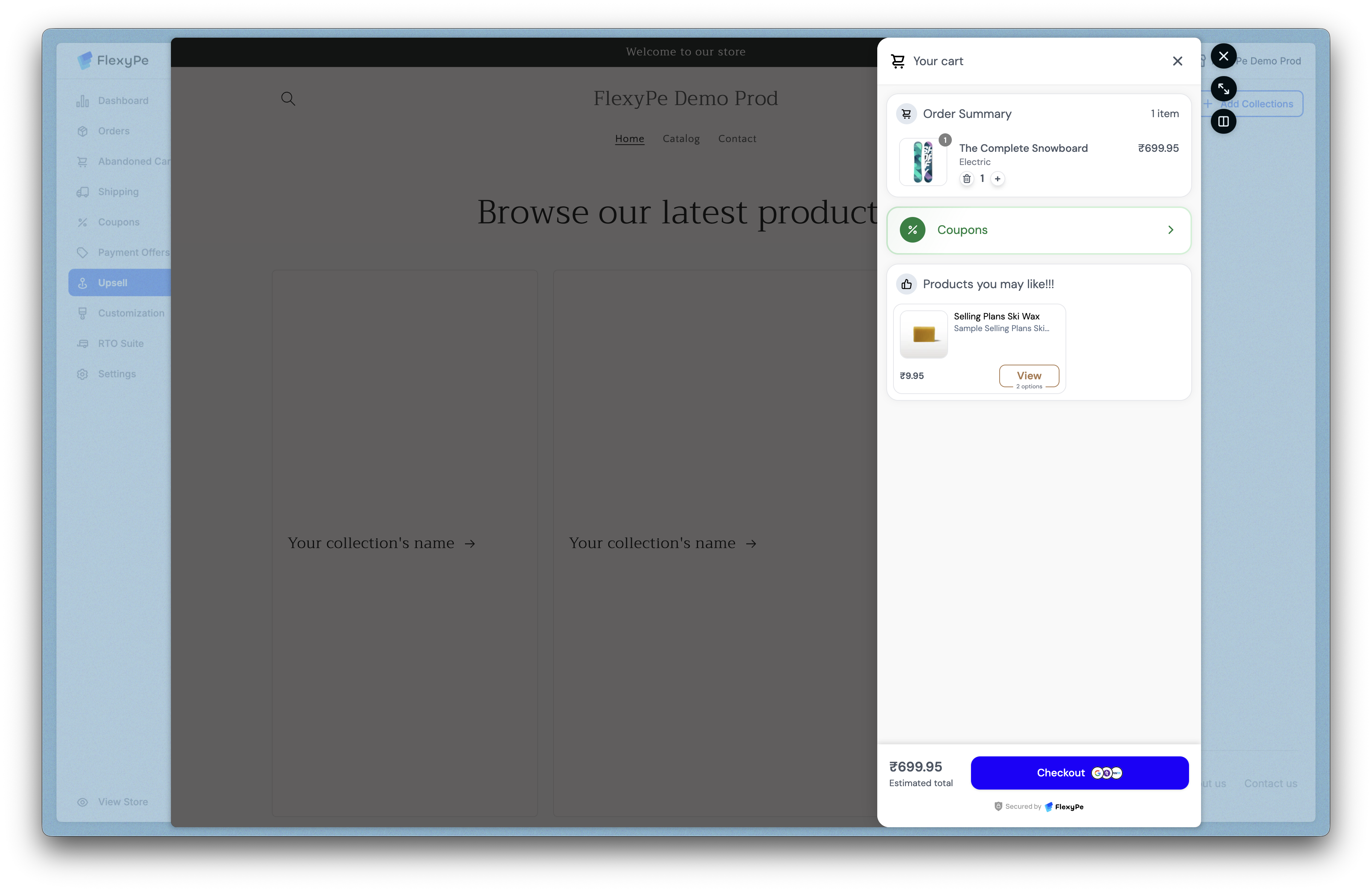
- Recommended products or collections alongside their cart summary.
- Quick add-to-cart options with visible prices and availability.
- Non-intrusive presentation that keeps checkout flow uninterrupted.
Strategic Value
Upsells help you:- Increase average order value through relevant add-ons or upgrades.
- Promote slow-moving inventory by pairing it with high-demand products.
- Enhance customer experience with thoughtful, timely recommendations.
- Run seasonal or thematic campaigns effortlessly via collection-level targeting.
For a full walkthrough, view the embedded video above.