Getting the API keys and Pixel ID
1
Accessing your Meta Business Suite.
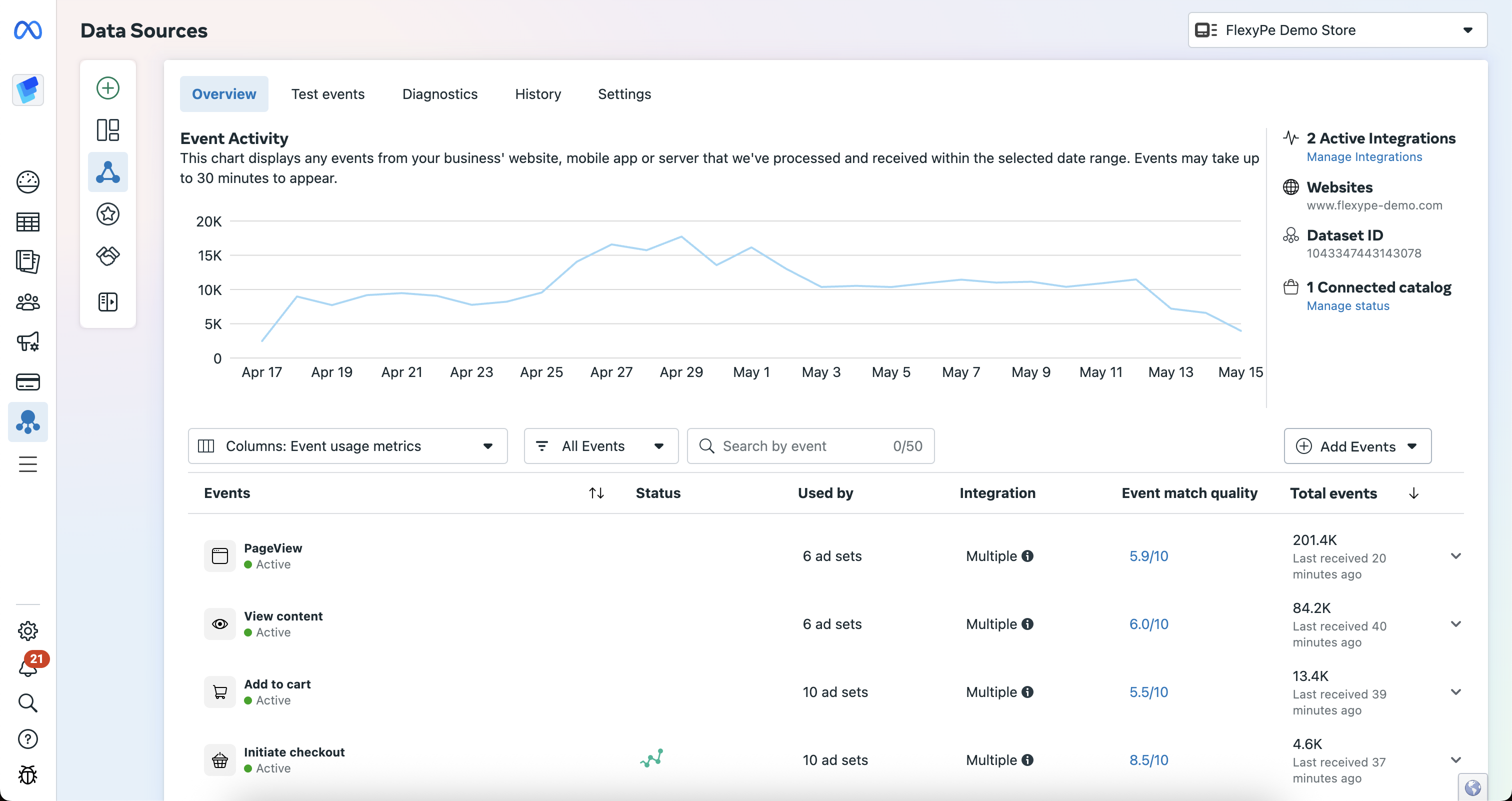
- Log in to your Meta Business Suite.
- Click on the All Tools menu and select Events Manager.
- Navigate to Data Sources.
2
Select your Shopify Pixel
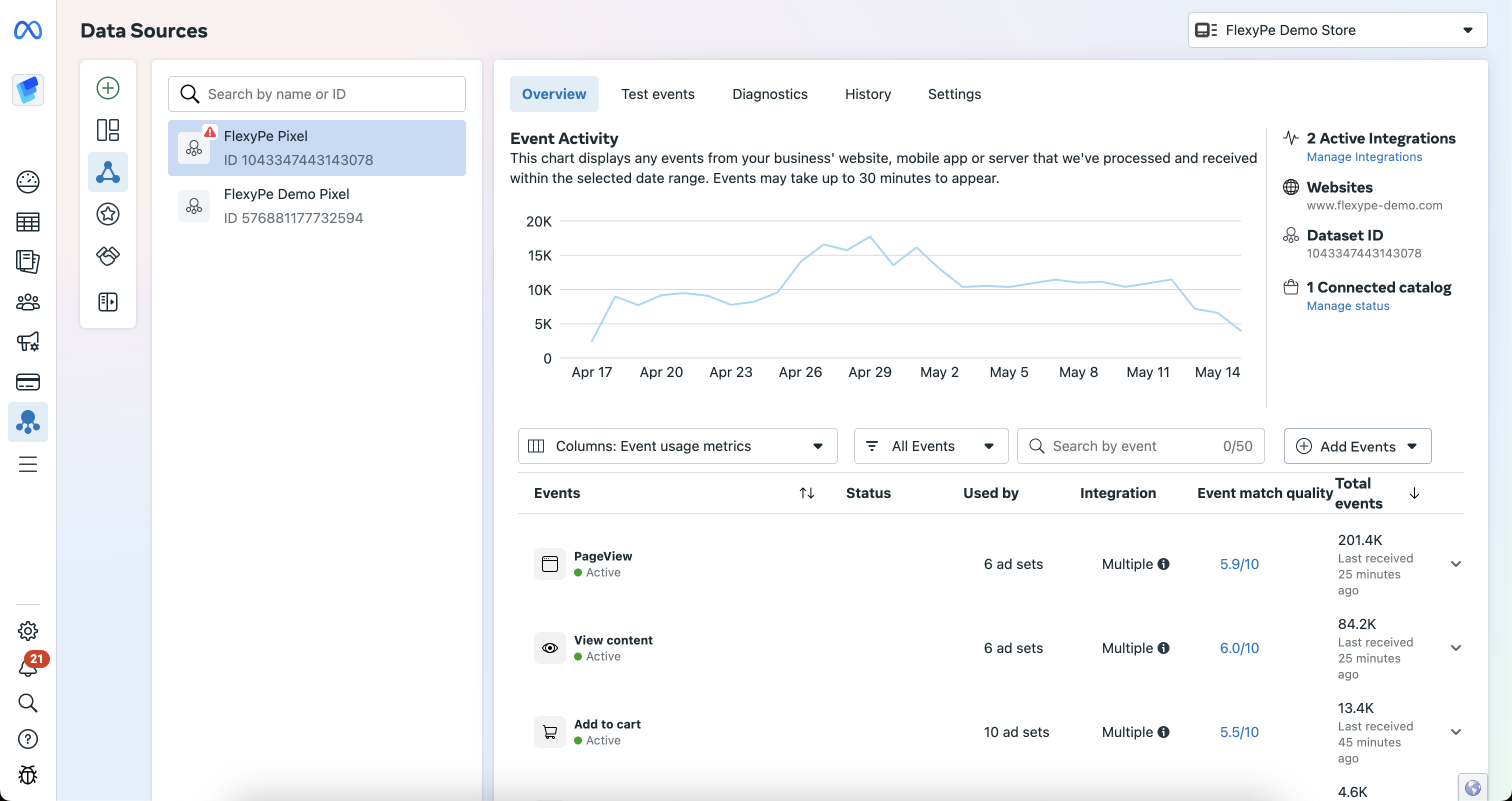
- From the list of available pixels, locate the one linked to your Shopify store.
- Select the pixel to connect it with your conversion tracking.
3
Getting the Pixel ID
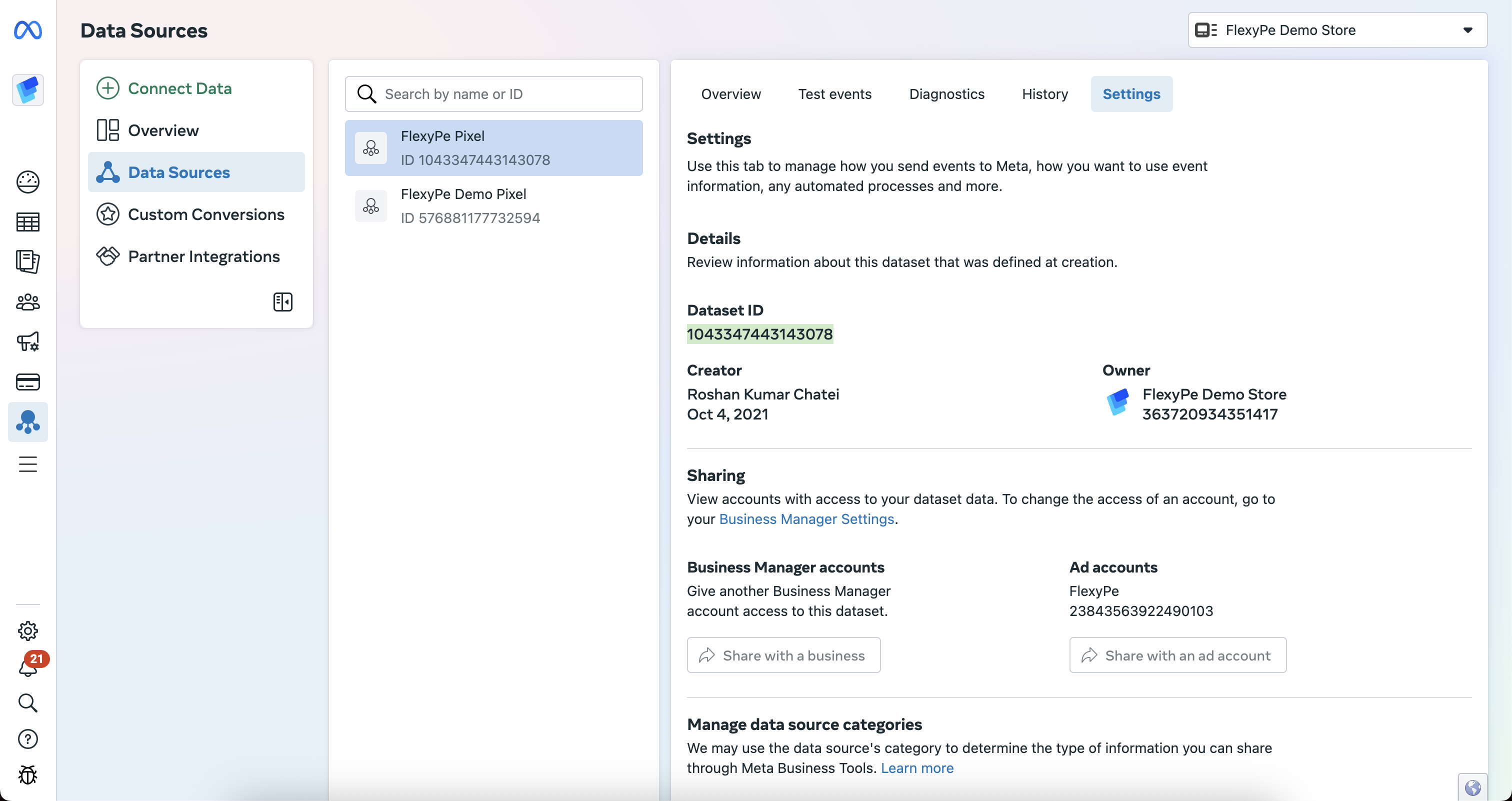
- Navigate to the Settings tab for the selected Shopify pixel.
- Copy the Dataset ID and keep it handy for configuration.
4
Generating and Getting your Conversion API
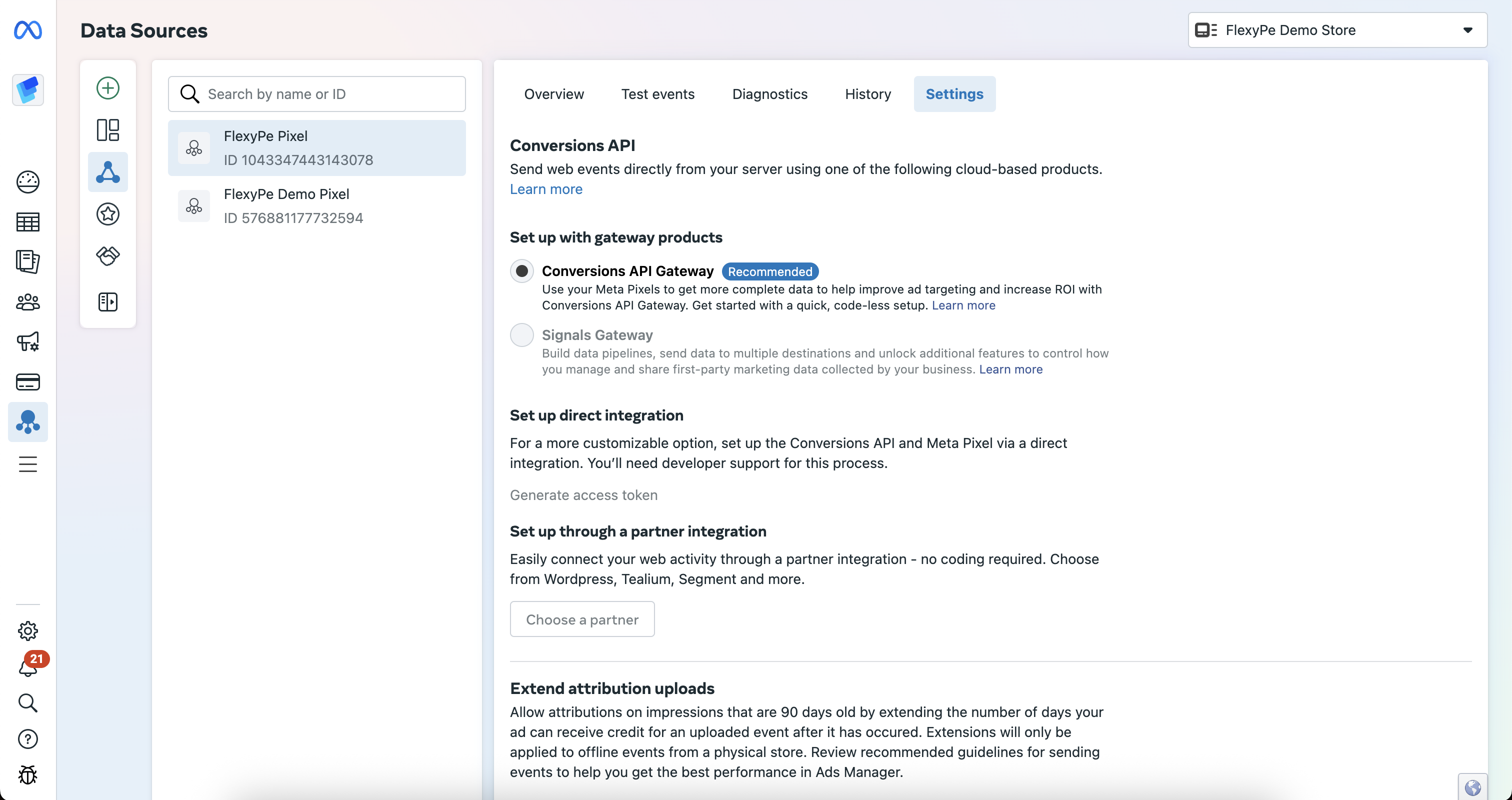
- On the same Settings tab scroll down to Conversions API.
- Select Conversion API Gateway.
- Click on Generate Access Token if it hasn’t been generated yet.
- Copy the generated token and save it securely, as you’ll need it for configuration.
Integrate Meta Pixel with FlexyPe
1
Access Meta Pixels in FlexyPe Dashboard.
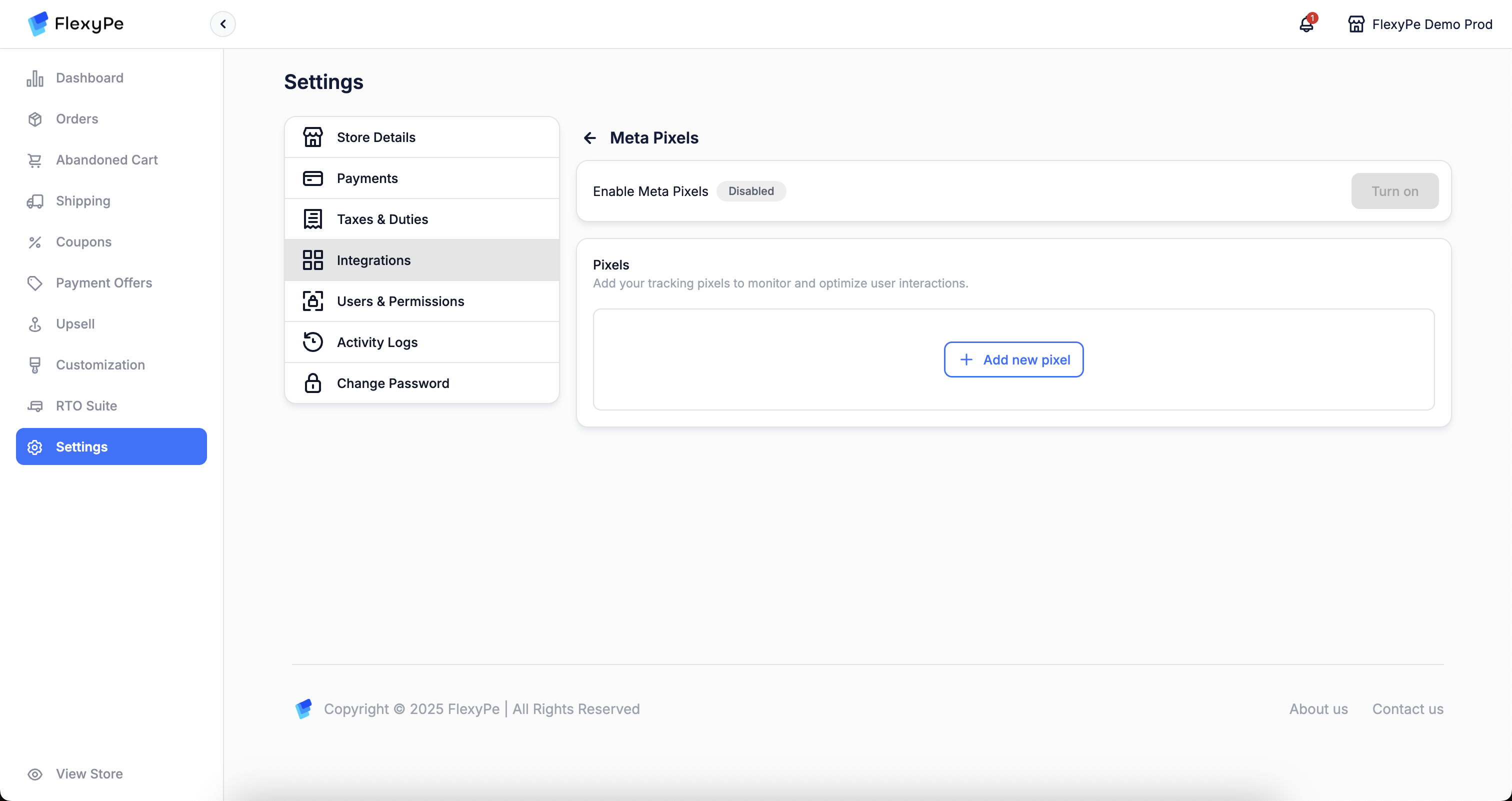
- Log in to your FlexyPe Dashboard.
- Click on the Settings menu and select Integrations.
- Navigate to Meta Pixels.
2
Configure a new Pixel
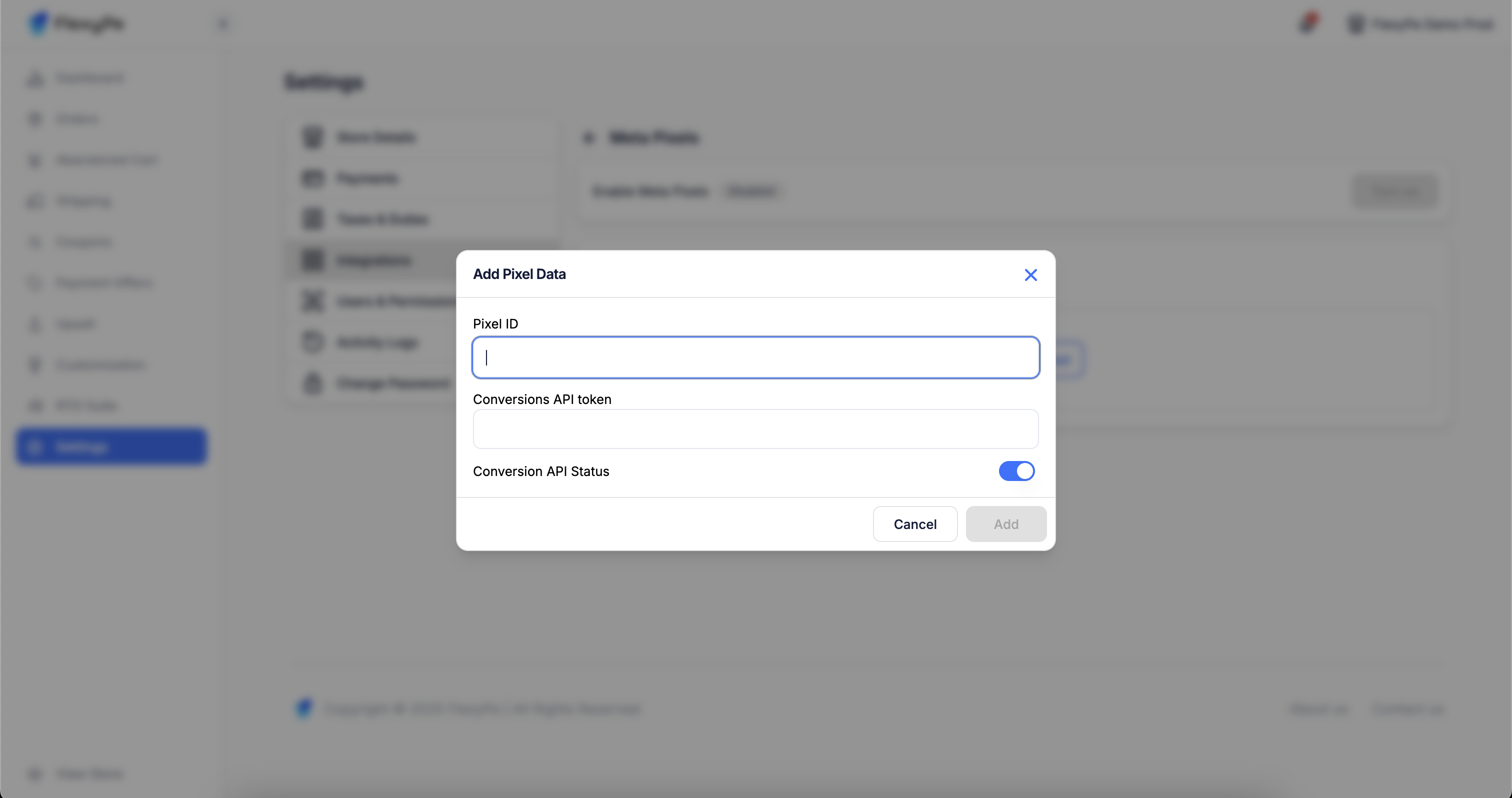
- Click on the Add pixel button.
- Paste the copied Dataset ID into the pixel id field.
- Paste the copied Conversion API into the designated field and turn on the API Status.
- Click Save to finalize the Pixel.
3
Finish Setup and Start Tracking
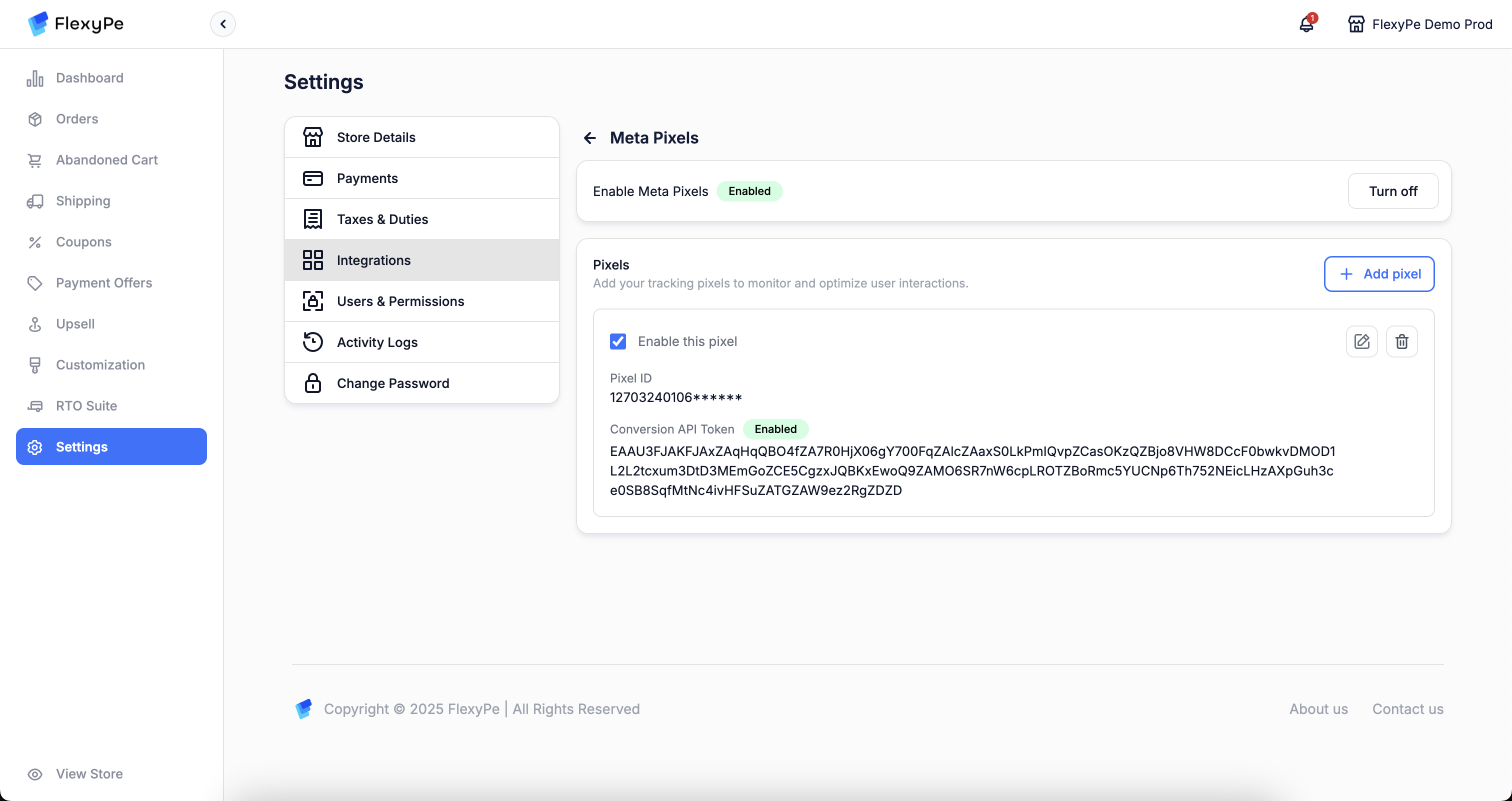
- Once you’ve added the Pixel, your setup is complete.
- FlexyPe is now connected to your Shopify store and ready to track conversions from Meta Pixel.