Getting the Measurement ID and API Secret
1
Accessing the Google Analytics dashboard.
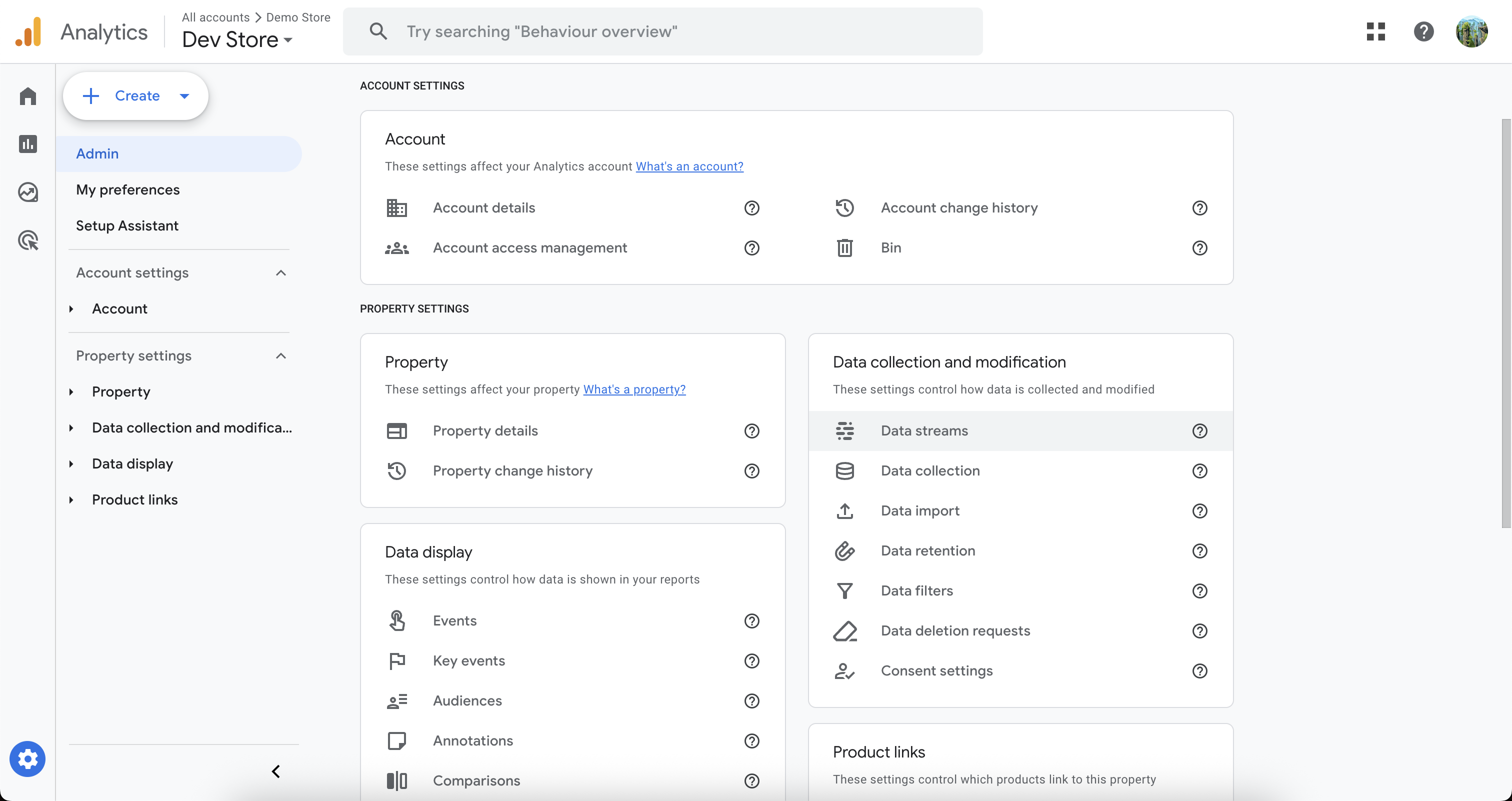
- Log in to Google Analytics.
- Click on Admin on the bottom left panel.
- In Property settings, go to Data Streams under the Data Collection and Modification section.
2
Select your data stream
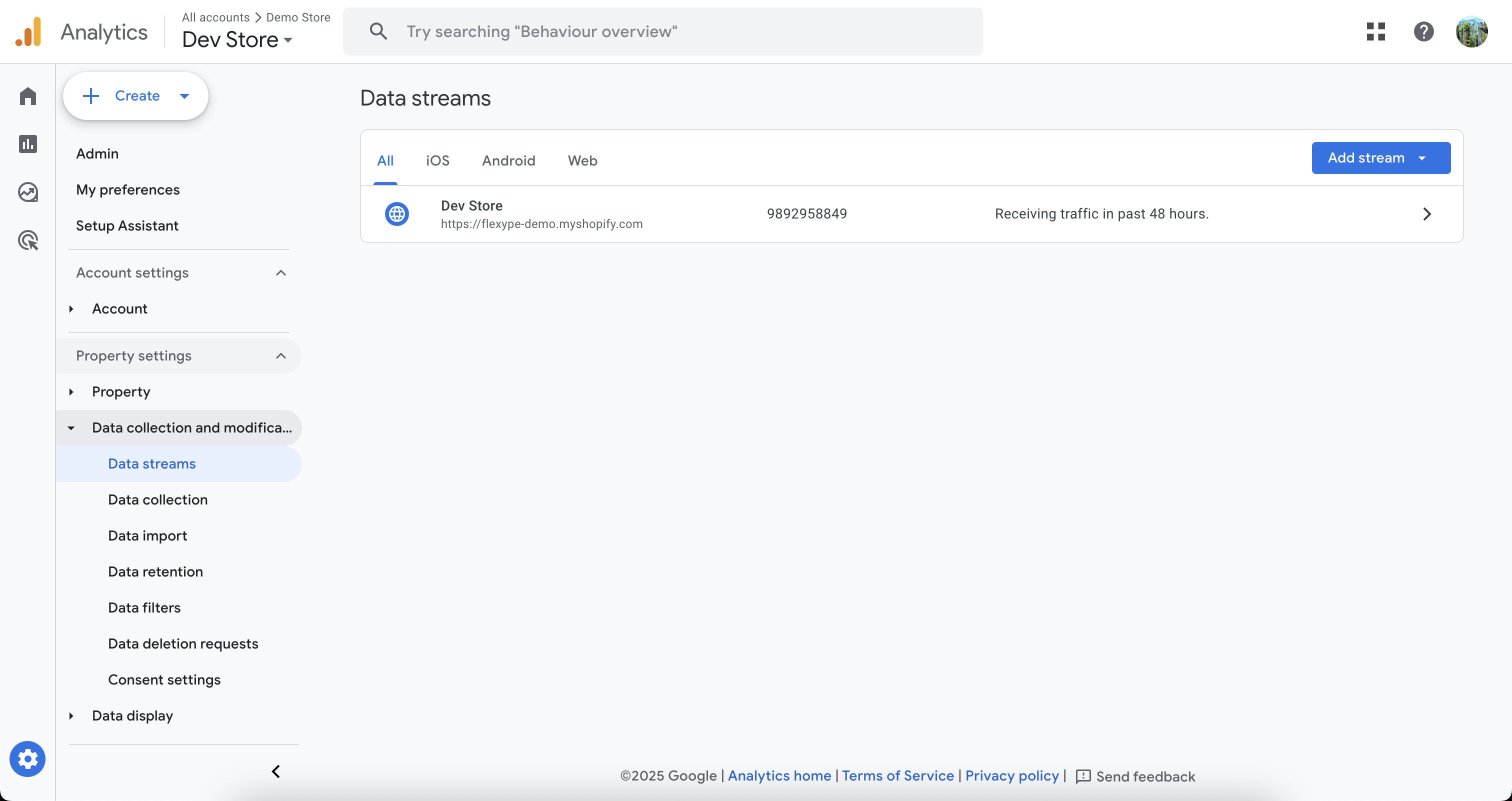
- Select your existing Web data stream.
- If you don’t have one, click Add Stream and choose Web to create a new data stream for your site.
3
Get the Measurement ID
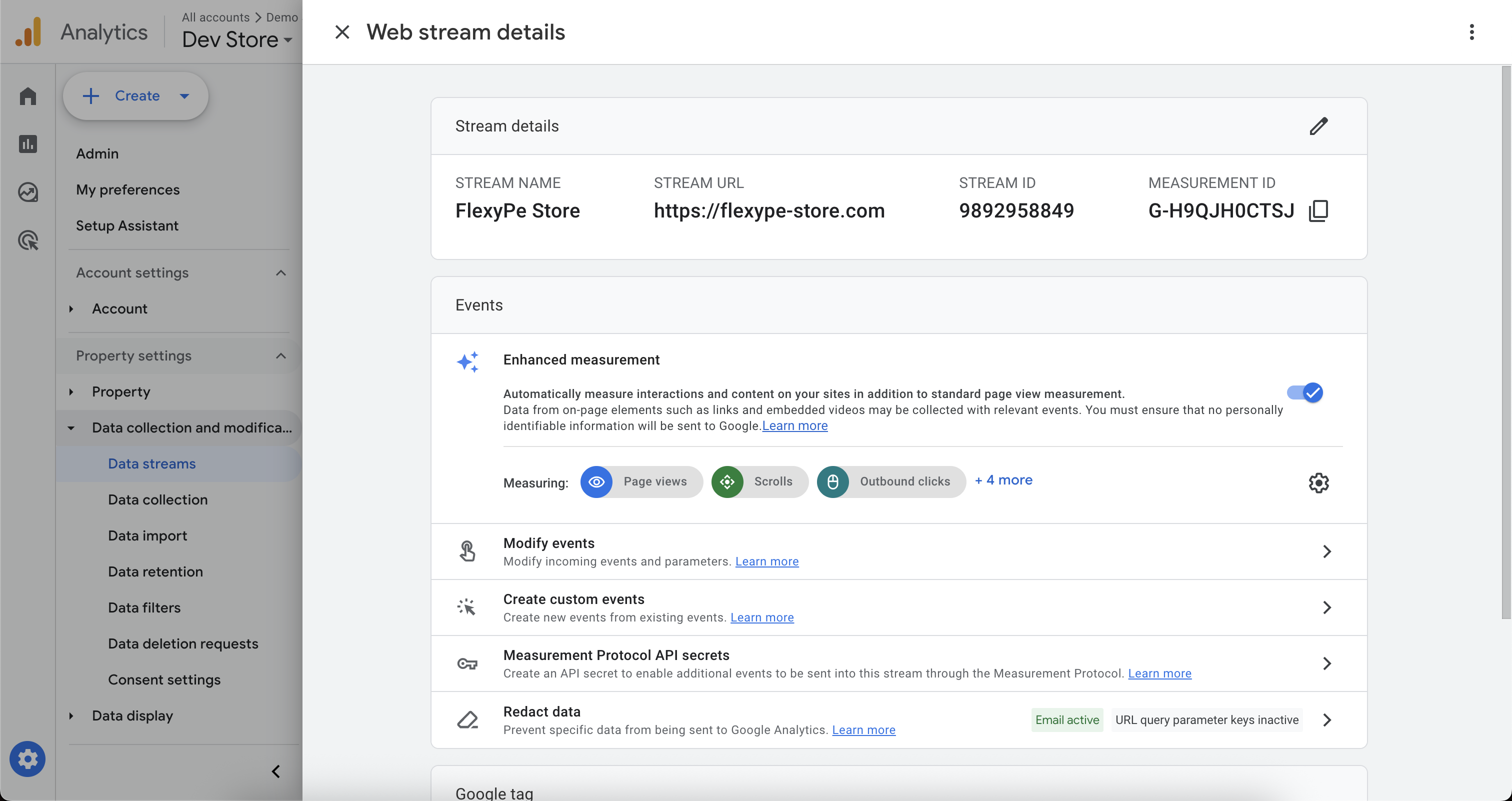
- Select your Web data stream from the list.
- Copy the Measurement ID from Stream details and keep it handy for configuration.
4
Get its API Secret
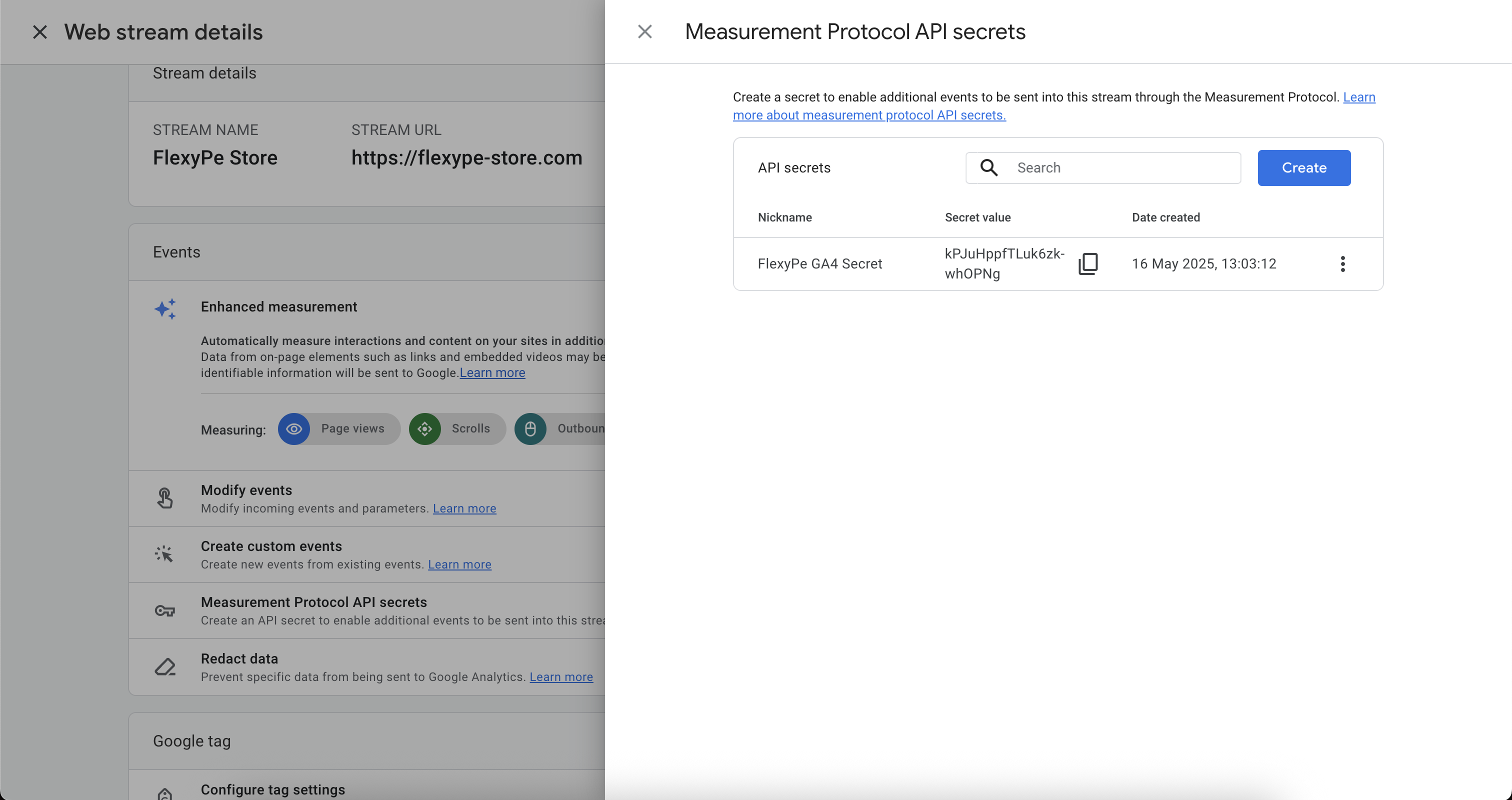
- On the same data stream scroll down to Measurement Protocol API secrets and click on it.
- Copy the Secret Value and keep it handy for configuration.
Integrate Google Analytics with FlexyPe
1
Access Google Analytics in FlexyPe Dashboard.
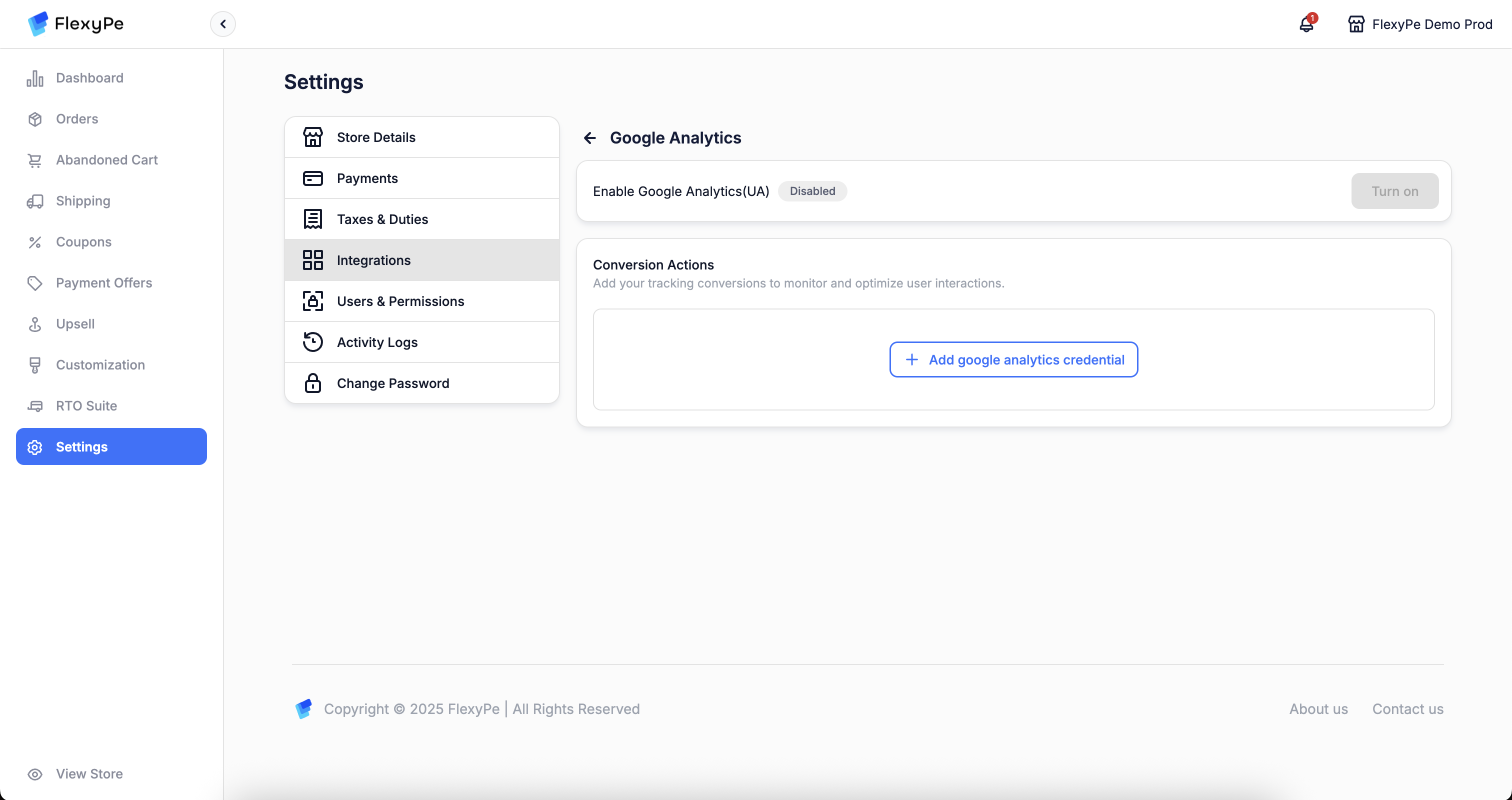
- Log in to your FlexyPe Dashboard.
- Click on the Settings menu and select Integrations.
- Navigate to Google Analytics.
2
Configure a new conversion action
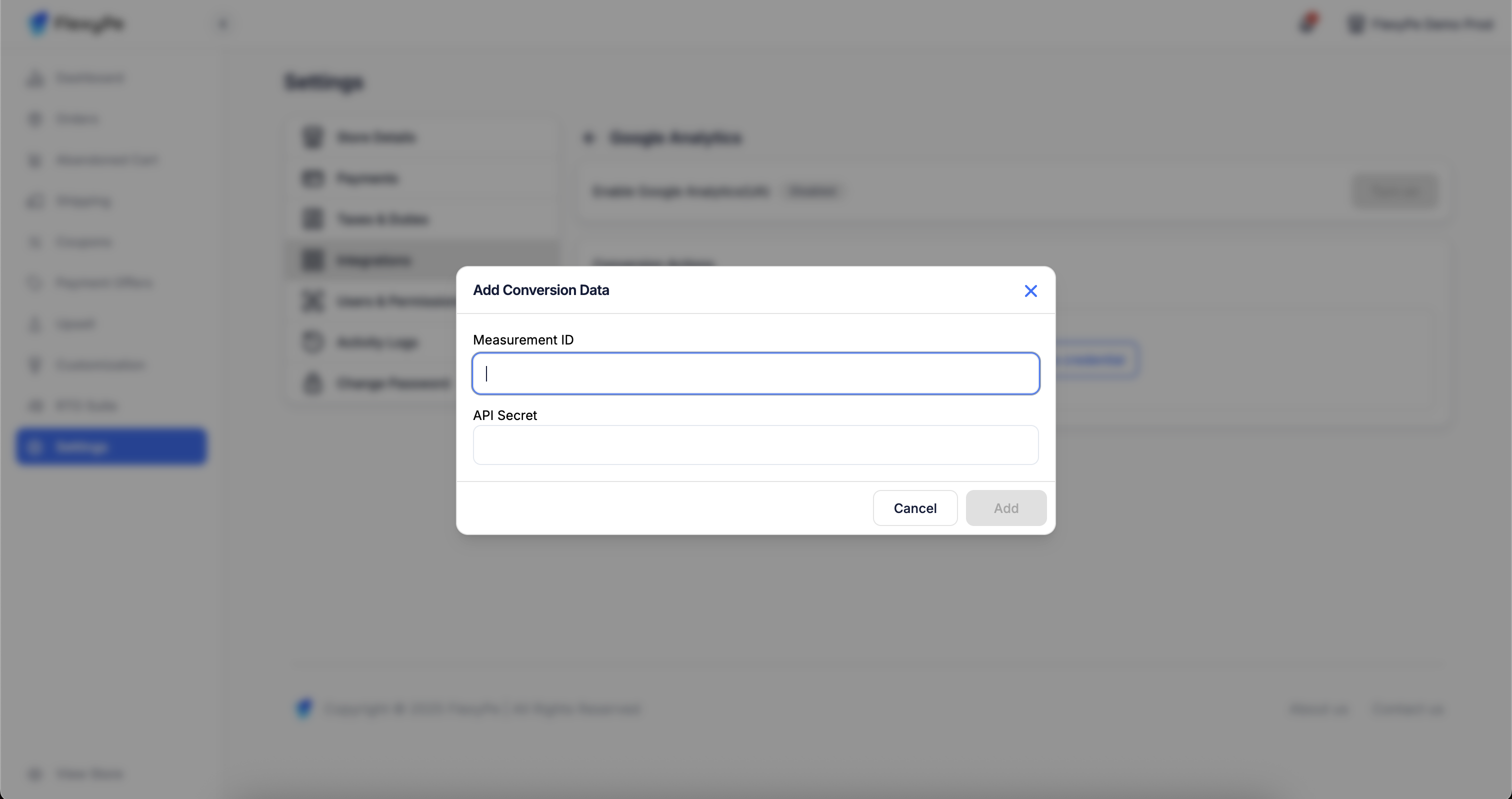
- Click on the Add new conversion action.
- Paste the copied Measurement ID into the designated field.
- Paste the copied Secret Value into the API Secret field.
- Click Save to finalize the conversion action.
3
Finish Setup and Start Tracking
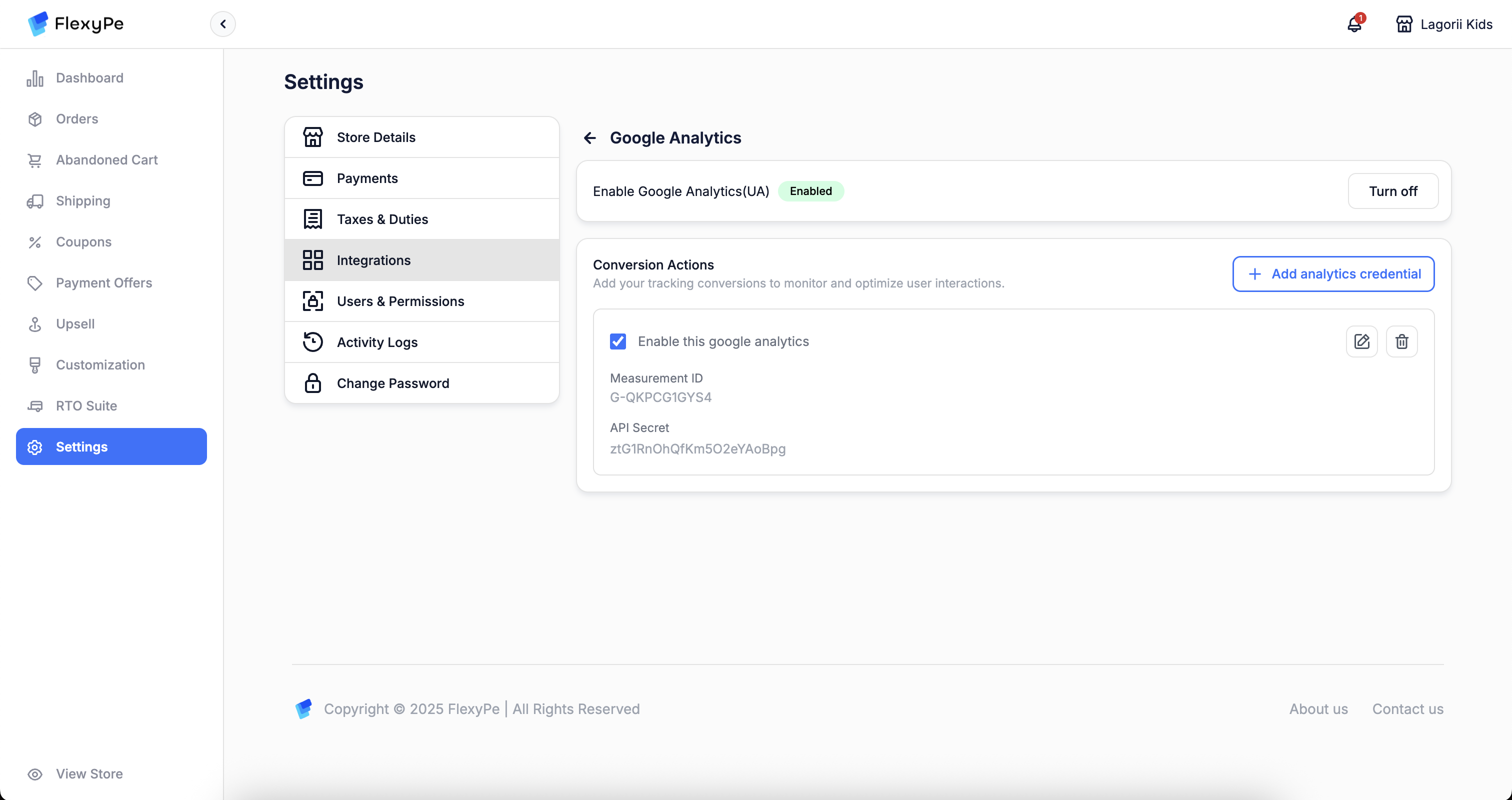
- Once you’ve added the conversion action, your setup is complete.
- FlexyPe is now connected to your Shopify store and ready to track conversions from Google Analytics.